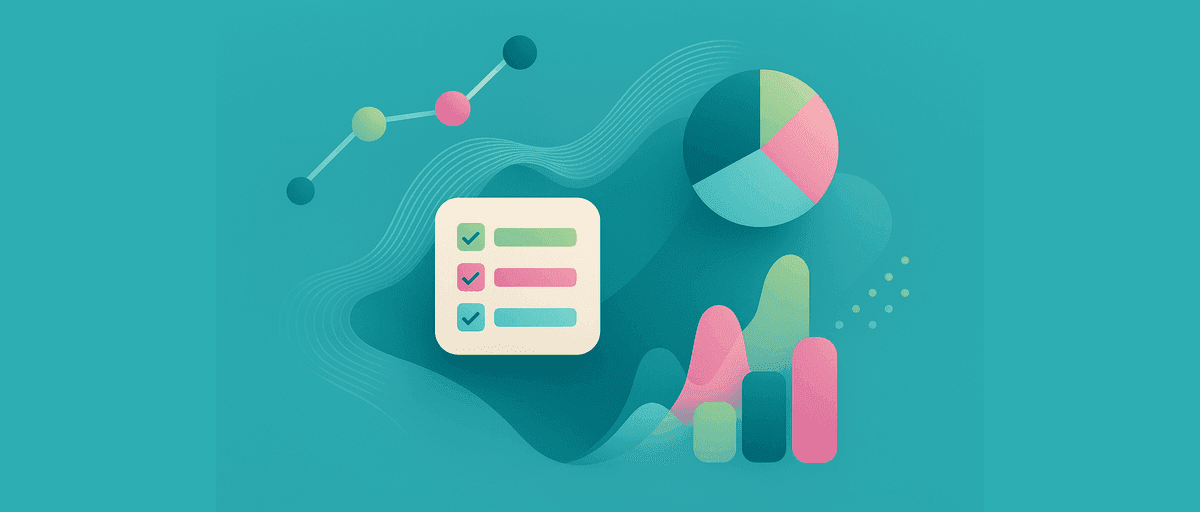Multi-Select Questions: The Right Way (Without Double-Counting)
The Problem You Face
You ask a survey question: "Which of these features do you use?"
- Apple
- Microsoft
- Amazon
Your respondents can check multiple boxes. So you get:
- 50 people select only Apple
- 30 people select both Apple and Google
- 20 people select only Google
When you look at your data, you see 100 people answered. But if you count the total selections, you get 150 mentions (50 + 60 + 20).
Here's where most tools go wrong: They count mentions (150) as if they're respondents. So when you build a chart, you see Apple at 100 people (50 + 30 + 20 = 100), but you started with only 100 respondents total. The percentages become meaningless.
This is called the "double-counting problem." One respondent who selected multiple options gets counted multiple times.
AddMaple solves this clearly. It distinguishes between rows (respondents) and results (selections). And it lets you analyze both in meaningful ways.
How AddMaple Gets It Right
Rows vs. Results
Rows = Respondents
- Number of people who answered the question
- Each person counts once, no matter how many boxes they checked
Results = Total Selections
- Total number of individual answers made
- Each checked box counts as one result
The Example, Clearly
100 people answer "Which brands do you use?"
- 50 select only Apple
- 30 select both Apple and Google
- 20 select only Google
Rows: 100 (the number of respondents) Results: 150 (the total selections: 50 + 60 + 20)
When you build a chart in AddMaple:
- Status line shows: "Showing 150 results from 100 rows"
- Apple bar shows: 80 mentions (50 + 30)
- Google bar shows: 50 mentions (30 + 20)
- But the chart is clear: These 80 Apple mentions came from 100 respondents, not 80
You can now ask the right question: "What percentage of respondents selected Apple?" Answer: 80 out of 100 = 80%.
Other tools show: Apple = 80 mentions ÷ 150 total = 53%. Which is wrong. You're comparing a segment (Apple selections) to a total that includes multiple-selects. That 53% doesn't mean anything.
Why This Matters in Real Analysis
Let's say you're analyzing product feedback and you ask: "What features matter most to you?"
Your top 3 features are:
- Performance (74 mentions)
- Mobile support (62 mentions)
- Documentation (48 mentions)
Total respondents: 100
If you count wrong (mentions as respondents): You might calculate: Performance = 74 ÷ (74 + 62 + 48) = 41%
That number is meaningless. You've mixed respondent counts with mention counts.
If you count right (AddMaple's way):
- Performance: 74 out of 100 respondents = 74%
- Mobile support: 62 out of 100 respondents = 62%
- Documentation: 48 out of 100 respondents = 48%
Now you can actually say: "Three-quarters of respondents care about performance. Most also care about mobile support. Fewer mention documentation."
You can also segment: "Of product managers, how many mentioned performance?" Click one button. See the answer. Compare to designers with another click.
How AddMaple Handles Multi-Select in Pivots
Single Pivot: Multi-Select Column
You pivot by the Features question alone. The chart shows each feature and how many respondents selected it.
The status line shows:
- Rows: 100 (respondents)
- Results: 184 (total selections, because some people selected multiple features)
You see clearly: 100 people answered, but they made 184 selections total.
Two Pivots: Multi-Select × Categorical
You pivot Features (multi-select) by Product Tier (categorical).
The status line shows:
- Rows: 100 (respondents)
- Results: 184 (selections made by those 100 respondents)
Now you can ask: "Of Premium tier customers, which features matter most?" The chart shows each feature broken down by tier. The row base is still clear: 100 respondents. But you can now see which tier emphasized which features.
Hiding Categories
What if you want to hide a feature temporarily to focus on the others?
What happens:
- The row count stays the same (100 respondents still answered)
- The result count drops (you're no longer showing that feature's selections)
- The status line shows: "150 results from 100 rows (1 result hidden)"
Why this matters: The respondent base doesn't change. You're not losing data. You're just hiding one category to focus on the rest. This is different from filtering respondents themselves.
Common Multi-Select Scenarios
Scenario 1: Checkbox Export (Multiple Columns)
Your survey exports like this:
| Respondent | Apple | Microsoft | Amazon | |
|---|---|---|---|---|
| 1 | Yes | No | Yes | No |
| 2 | No | Yes | No | No |
| 3 | Yes | Yes | Yes | No |
What AddMaple does automatically: Detects that these are a multi-select question and merges them into one column:
| Respondent | Brands |
|---|---|
| 1 | Apple, Microsoft |
| 2 | |
| 3 | Apple, Google, Microsoft |
You now have one clean multi-select column, not four separate ones. And the row count is clear: 3 respondents.
Scenario 2: Delimited Export (One Column with Commas)
Your data looks like:
| Respondent | Brands |
|---|---|
| 1 | Apple, Microsoft |
| 2 | |
| 3 | Apple, Google, Microsoft |
AddMaple auto-detects this format too. Same result: one clean multi-select column.
Scenario 3: Manual Combination (If Needed)
If AddMaple doesn't auto-detect (rare), you can manually combine columns using the Custom Column feature. Select "Overlapping" mode and specify which source columns map to which answer options. AddMaple builds the multi-select column for you.
When Multi-Select Analysis Gets Powerful
Cross-tabulation with Multi-Select
Question: Among respondents who selected "Performance," what's the breakdown by tier?
In AddMaple: Click Performance in the legend. One action. Instant breakdown. You see now that 85% of Premium-tier customers care about performance, but only 60% of Basic-tier customers do.
This is segmentation with multi-select data. Most tools make this painful. AddMaple makes it one click.
Statistical Testing with Multi-Select
Question: Do Premium customers care significantly more about mobile support than Basic customers?
In AddMaple:
- Pivot Features × Tier
- Select Mobile support
- Run a Chi-Square test (built-in)
- See p-value and effect size (color-coded)
AddMaple handles the multi-select math automatically. You don't calculate rowwise or mention-wise. You get the right statistical test for the data structure.
Combining Multi-Select with Text
Question: Among respondents who selected "Documentation," what themes emerged in their open-ended feedback?
In AddMaple:
- Filter by "Documentation" selection
- Open the text analysis on feedback column
- Run AI clustering
- See themes from only those respondents
You've now narrowed your analysis to a specific multi-select segment and analyzed their free-text feedback. Clear, focused insights.
What AddMaple Gives You
✅ Clear status lines: Shows rows vs. results so you always know your base
✅ No double-counting: Respondents are counted once, mentions are counted separately
✅ Instant segmentation: Filter or pivot by multi-select categories with one click
✅ Automatic merging: Multi-select questions exported as separate columns are merged automatically
✅ Meaningful percentages: Based on respondent counts, not mention counts
✅ Statistical rigor: Statistical tests work correctly with multi-select data
✅ Exploration without friction: Hide, filter, segment—no setup complexity
Start Analyzing Multi-Select Correctly
If you've been analyzing multi-select data in spreadsheets or other tools, you might be making the double-counting mistake. You might not even realize it.
Here's a test:
- Export a survey with a multi-select question
- Upload to AddMaple
- Build a pivot
- Look at the status line
- Ask yourself: "Does this row/result distinction make sense for my data?"
If your current tool doesn't show you rows vs. results clearly, you probably can't tell if your percentages are right.
AddMaple makes this explicit. No guessing. No double-counting. Just clear analysis.