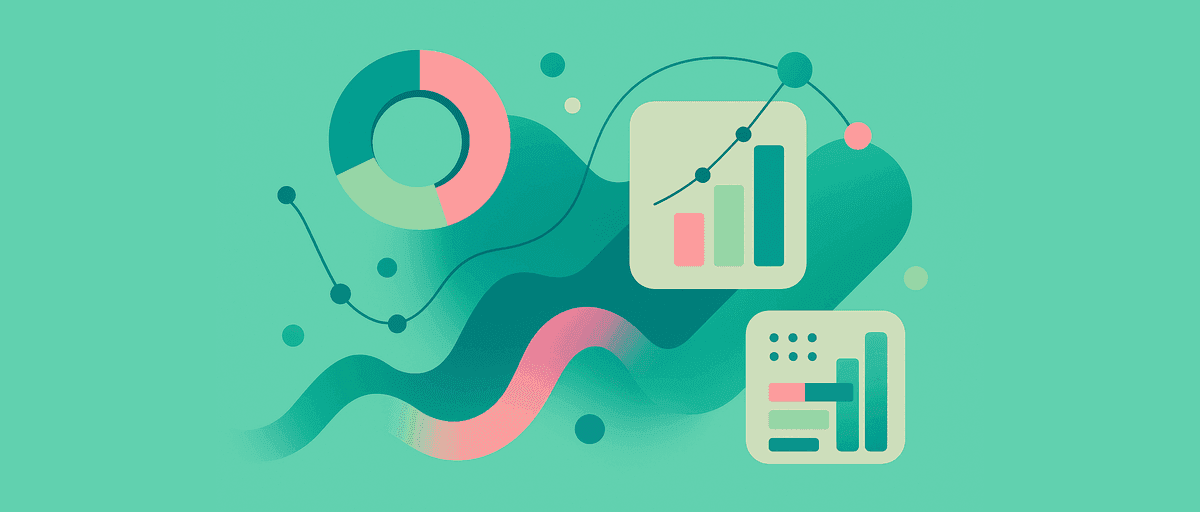AddMaple vs Google Sheets/Excel for Survey Analysis
Your survey closed this morning. 150 responses. Your stakeholder wants a summary by Friday. Your first instinct: open Sheets, download the CSV, and get started.
You know Sheets. You've been using it for years. But as you start building pivot tables and wrestling with multi-select checkboxes, you pause. You think: Is there a faster way?
There is. The question isn't whether Sheets is good—it's incredibly flexible—but whether it's the right tool for what you're actually trying to do: analyze survey responses, understand what different groups think, find patterns in free-text feedback, and share findings with stakeholders.
This guide walks through the real tradeoffs so you can decide.
What Survey Analysis Actually Requires
Before comparing tools, let's be clear about the actual work:
- Setup and reuse. You upload data once, then run it through the same analysis pipeline every quarter. Does the setup stick, or do you rebuild it?
- Segmentation without pain. You need to compare groups: "Do teachers and admins feel differently?" This should take seconds, not a formula.
- Multi-select handling done right. Multi-select checkbox questions trip up spreadsheets. If 60% of teachers and 50% of admins choose "Mobile app," that's not 110%. Your tool should count respondents correctly, not respondents × options.
- Text responses become actionable. Reading 150 free-text answers one row at a time is slow. Finding themes without reading every row is powerful.
- Statistics with confidence. You spot a difference between groups. Is it real or random? A good tool tells you plainly.
- Dashboards that update. When next quarter's data arrives, the dashboard should refresh, not require a rebuild.
- Sharing that's safe. Stakeholders should see findings, not raw data or formulas. A shareable, read-only link beats email attachments.
Now let's see how Sheets and AddMaple stack up.
The Same Analysis: Two Different Paths
Imagine you're analyzing a product feedback survey. You have 150 responses with:
- Respondent info: Region (North, South, East, West), Product (A, B, or C), Usage Level (Casual, Regular, Power)
- Scale question: Satisfaction (1–5)
- Multi-select: "Which features matter most to you?" (Mobile, Desktop, Reporting, Collaboration, etc.)
- Free text: "What would make this product better for you?"
Your question: "Do different usage levels value different features, and what would help power users most?"
The Sheets/Excel Path
Step 1: Import and structure (~15–20 min) Download the CSV. Open Excel or Sheets. Copy-paste the data. Scan for oddities. Rename columns if they're messy. If you've done this a dozen times, you know the ritual: adjust column widths, freeze headers, apply formatting.
Step 2: Handle multi-select (~30 min) The multi-select question is a nightmare in sheets. Each respondent might have selected 1–5 features, and they're probably in a single cell as a comma-separated list or semicolon-separated values. Now you need to decide: do I split this into separate columns? Do I write a formula to count each feature by usage level? Do I count respondents or feature mentions?
In Excel, this means TEXTSPLIT or similar functions (if you have the right version) or manual work. In Sheets, SPLIT is available but you'd need helper columns, and the resulting table becomes hard to manage. You end up with a partially structured mess—some cells are split, some aren't, and you need to remember which is which.
Step 3: Build a pivot for feature adoption (~20 min) You want a table: Usage Level × Features (roughly "which features do power users care about more?"). In Sheets, you insert a pivot table. In Excel, you do the same. You drag fields, adjust the layout, and get a result. But here's the catch: if your multi-select data is in separate columns, the pivot counts cells or non-empty options, not respondents. You end up having to manually adjust or add context ("these are feature mentions, not respondent percentages").
Step 4: Analyze text responses (~1+ hour) You have 150 text answers. You open a new sheet to create a manual codebook. You read through 20–30 responses and identify themes: "Performance issues," "Mobile experience," "Collaboration needs," "Documentation," etc. You create a column in your main sheet and manually tag each response as you go. Or you use a third-party add-on like Data Validation or AI-powered tagging (extra cost, variable quality).
As you tag, you realize you missed a theme. Or two themes overlap. Now you need to go back and re-tag. If you share this with a colleague for a second opinion, version control becomes messy—who has the latest version?
Step 5: Run statistics (~15 min)
You want to test whether Usage Level and Feature adoption are related. You use CHISQ.TEST to get a p-value. You calculate sample sizes manually. You see "p = 0.03" but you have no intuition for whether that's a big difference or a tiny one. You'd need Cohen's h or Cramér's V, which means looking up formulas or doing manual calculations.
Step 6: Build a dashboard sheet (~30–45 min) You copy your charts into a new sheet. You add some explanatory text. You manually format titles and resize everything so it looks decent. If you want to share it, you either email the file (exposing formulas, raw data, and all your messy work) or publish it to the web (limited control over what's visible).
Step 7: Update cycle next quarter New data arrives in the same format. You open your old file. You re-paste the new CSV into the data sheet. You refresh pivots and hope the formulas still work. If the data structure changed (a new region was added, or a feature option changed), you're repairing formulas. The dashboard doesn't auto-refresh—you need to rebuild or copy-paste charts again.
Total time: 3–4 hours for the first run. 1–2 hours for updates.
The AddMaple Path
Step 1: Upload and confirm types (~3 min) Go to AddMaple. Click New Analysis → Upload CSV/Excel. Paste or select your file. AddMaple auto-detects column types: recognizes your Likert scale (1–5), identifies multi-select checkboxes, and labels text columns. You confirm the detected types and you're ready to analyze. Total time: 3 minutes.
If anything was detected incorrectly, you can fix it easily in Manage Columns.
Step 2: Feature adoption handled correctly (~2 min) Create a pivot: Usage Level on rows, Features on columns. AddMaple automatically applies Multi-Select logic. It counts each respondent once per feature (not respondent × feature mention counts). You see a clean cross-tab showing what percentage of Casual vs. Regular vs. Power users chose each feature. Sample sizes are displayed automatically. No formulas, no helper columns, no ambiguity.
If you want to slice deeper, you can add Region as a filter to see "Power users in the North region." One click.
Step 3: Text analysis with AI (~5 min) Click on your free-text column. Click ✨AI Coding (or use the Text Analysis interface). You can provide custom instructions to guide the AI: "Only extract product bugs, not feature requests" or "Find all brand mentions." Or let AI generate themes automatically from your data. Either way, AddMaple:
- Clusters similar responses by meaning (not just keywords)
- Generates themes with descriptions and real examples from your text
- Lets you verify, rename, and merge themes before applying to all responses
- Highlights the exact text snippet that matched each code
If you discover a new theme while reviewing, you can tell AddMaple to find it in all the other responses—it applies the new code across your entire dataset automatically.
Compare theme prevalence by Product tier: 1 click. See which tier mentions which concerns: instant.
Step 4: Explore theme prevalence (~3 min) You pivot the coded themes column by Usage Level. Now you see which themes matter most to power users. You also add Region as a filter to answer "Do power users in the North mention different pain points than power users in the South?" One pivot, unlimited insight.
Step 5: Validate with statistics (~2 min) Open Significance Testing. Toggle it on your Usage Level × Features pivot table. AddMaple overlays color-coding on the cross-tab: warm colors show segments performing better than expected, cool colors show worse. The legend explains the tiers—directional hints vs. statistically reliable vs. reliable and meaningful. Hover any cell to see the z-score, p-value, and Cohen's h effect size.
You instantly see: Power users' preference for "Collaboration" is statistically reliable with a meaningful lift. Casuals' preference for "Mobile" is directional but might be random variation. No p-value hunting or formula building.
Step 6: Build a dashboard and share (~5 min) Pin your top 3–4 charts: Usage Level × Features (with significance), top themes (with representative quotes), feature adoption by region. Add a one-sentence note under each: "Power users value collaboration (p=0.02, +12pp over expected). This aligns with their request for better team features in feedback."
AddMaple's Story Dashboards support multiple pages, text sections, images, and videos so you can tell a complete story. You can create different dashboard views for different stakeholders if needed.
Click Publish. AddMaple generates a read-only link (optionally password-protected). Stakeholders click the link and see your Story Dashboard. They can filter by region or usage level if they want to explore. They can't access raw data or formulas. They can download PowerPoint files for presentations.
Step 7: Update cycle next quarter New data arrives. Re-upload the CSV to the same AddMaple project. AddMaple matches columns by name, re-runs the analysis, and updates all charts and dashboards automatically. Your themes stay the same. Your significance testing refreshes. Everything updates in seconds.
Total time: 20–30 minutes for the first run. 2–3 minutes for updates.
The Honest Tradeoffs: When Sheets Wins
AddMaple is faster for survey analysis. But Sheets genuinely has advantages in certain scenarios:
Sheets is better when:
- You have a one-off, simple question on a small dataset (e.g., "What are our Q3 sales by region?") and you'll never run it again.
- You need heavy custom modeling that goes beyond survey analysis (e.g., building a financial forecast model with linked sheets and complex logic).
- You already have a well-maintained template from your organization and the expertise to use it.
- Your organization's data governance requires everything to live in your own cloud storage rather than a third-party tool.
- You're collaborating on data entry (not analysis). Sheets is unbeatable for live data collection from multiple users.
Sheets falls short when:
- You're running the same analysis on new data quarterly or monthly. The setup doesn't stick.
- Your survey includes multi-select questions and you need accuracy (not approximations).
- You have open-ended responses and finding themes matters. Manual tagging doesn't scale.
- You need to segment across many dimensions without rebuilding formulas.
- Your stakeholders need a clean, exploratory dashboard that updates automatically.
What AddMaple Does Differently (The Specifics)
Let me zoom into the features that actually save time:
Auto-detection of column types and survey conventions: When you upload, AddMaple doesn't just store your data. It inspects it. It recognizes Likert scales by their numeric range and patterns. It identifies multi-select checkboxes by their structure. It detects text columns and flags them for text analysis. If your survey included grid or matrix questions (e.g., "Rate Service, Product, Value" as three separate columns with the same 1–5 scale), AddMaple automatically groups them, so you can analyze them as a single question later.
This means less setup before analysis starts.
Multi-select handled correctly by default: In AddMaple, when you create a pivot with a multi-select column, it automatically applies the right logic: share of respondents per option, not double-counted mentions. If 60 of your 100 power users chose "Mobile," the chart shows 60%, not a raw count that might mislead someone. You can trust the percentages. No formulas. No second-guessing.
Grouping related questions: If your survey asked three questions on the same scale (e.g., "Service friendly," "Product reliable," "Value good"), AddMaple can Group them so they appear together in charts. You see all three as a single row in a pivot table, making it easy to compare how different segments rated all three dimensions at once. In Sheets, you'd need to manually create that view or build a summary table.
Text analysis with AI: AddMaple integrates AI coding to cluster text responses into themes. You can:
- Provide custom instructions to guide the AI ("extract only bugs" or "find brand mentions")
- Let AI generate themes with descriptions and real examples from your data
- Verify, refine, merge, and rename themes before applying to all responses
- Manually edit codes row-by-row and highlight exact text matches
- Discover a new theme, then have AI automatically find it across all other responses
Compare theme frequency across segments and export the coded data. In Sheets, you're either doing this manually or buying a third-party add-on (and hoping it integrates well).
Significance testing embedded in the pivot table: When you create a cross-tab in AddMaple, you can toggle on Significance Testing. The table is color-coded so you instantly see which cells represent reliable differences. Hover to see z-scores, p-values, and effect sizes. No exporting to a stats package. No manual p-value interpretation. In Sheets, you're writing formulas or exporting data elsewhere.
Chart explanations with AI: Viewed a chart and want a plain-English summary? Click Explain Chart and AddMaple generates an AI-powered explanation. In Sheets, you write the explanation yourself.
Dashboards that stay clean and update automatically: When you publish a dashboard in AddMaple, stakeholders see only your chosen charts and your notes. Raw data is hidden. Formulas are invisible. It's a polished, exploratory interface. And when you re-upload new data, the dashboard updates instantly. In Sheets, sharing a dashboard usually means emailing a file or publishing a sheet that exposes too much.
The Migration: It's Easy
You have years of Sheets analysis. Does switching to AddMaple mean abandoning that work?
No.
Starting fresh is simple: Export a CSV from Sheets and upload it to AddMaple. Variable names and types carry over. You're running your analysis in 20 minutes.
Using a template: If you have a codebook or set of recurring analyses, keep those in Sheets as reference tables. Upload your new data to AddMaple and use the codebook to inform your setup (group names, multi-select interpretation, etc.). Sheets and AddMaple can coexist in your workflow.
Hybrid workflow: Use Sheets for data entry and initial cleanup (fixing typos, removing test rows, combining categories). Use AddMaple for analysis and dashboards. This is the workflow many teams eventually settle on—Sheets for data prep, AddMaple for insights.
Common Questions
Can I start in Sheets and move to AddMaple later? Absolutely. Export a CSV from Sheets—your column names carry over. AddMaple auto-detects types. You're ready to analyze. If you want reproducibility across runs, keep a simple reference document in Sheets with your cleaning rules or code names (e.g., "North, South, East, West regions correspond to..."—mapping).
Does AddMaple replace spreadsheets entirely? No. Sheets is still the right tool for data entry (live responses, quick fixes) or custom modeling (financial forecasts, complex logic). AddMaple specializes in survey analysis. Many organizations use both: Sheets for data prep, AddMaple for insights and dashboards.
What about Power BI or Tableau? Power BI and Tableau are powerful for enterprise data pipelines. They also require data modeling, custom visuals, and technical setup. AddMaple is fast—upload a survey CSV and analyze within minutes. Use Tableau/Power BI for ongoing organizational analytics. Use AddMaple when you need answers now.
Do I lose functionality by switching? AddMaple is built for surveys. For basic pivots, filtering, and crosstabs, AddMaple is faster and more intuitive. For complex financial modeling or custom calculations, Sheets is more flexible. For typical survey analysis, you're not losing functionality—you're gaining speed and built-in rigor.
What about data privacy? Both Sheets and AddMaple let you control who sees what. AddMaple dashboards can be password-protected and set to read-only. Your raw data stays on AddMaple's secure servers (HIPAA-eligible). Check AddMaple's data handling and compliance if privacy is a concern.
The Decision
Here's the simple framework:
Use Sheets/Excel if:
- You're building a one-off custom model.
- Your dataset is small and static.
- You have no multi-select questions and minimal free-text.
- Your stakeholder wants the actual file, not a dashboard.
- You have deep Excel expertise and the time to build formulas.
Use AddMaple if:
- You run similar analyses on new data regularly (quarterly, monthly).
- Your survey has multi-select checkboxes or free-text responses.
- You need to segment and cross-tab across many dimensions.
- You want a clean, shareable dashboard that updates automatically.
- You value speed over complete customization.
Use both if:
- Sheets handles data entry and prep.
- AddMaple handles analysis and dashboards.
The difference in speed is dramatic: 3–4 hours in Sheets vs. 20–30 minutes in AddMaple for a comprehensive analysis. And if you're running this analysis again next quarter, the gap widens—2 minutes in AddMaple vs. 1–2 hours in Sheets.
You have your survey. 150 responses. Stakeholder wants findings by Friday. Sheets will work. AddMaple will get you done by Thursday morning, with a polished, interactive dashboard and statistical rigor baked in.
Ready to try it? Upload your first dataset and see the difference.