How to group columns
Survey platforms often export grid or matrix questions as separate columns. For example, a set of opinion questions might appear as Q5a: "Service was friendly", Q5b: "Product was reliable", Q5c: "Value for money".
AddMaple often detects these automatically and creates a group, so you can view and analyze them together. If not, you can manually group or ungroup columns in Manage Column(s).
Where to find it
Open Manage Column(s). The interface has three parts:
- On the left, a searchable list of all raw columns
- On the right, a details pane showing the selected column or group
- At the bottom right, a Save button to confirm changes
Grouped columns appear collapsed under a single title in the left panel, with a chevron to expand and view the underlying columns.
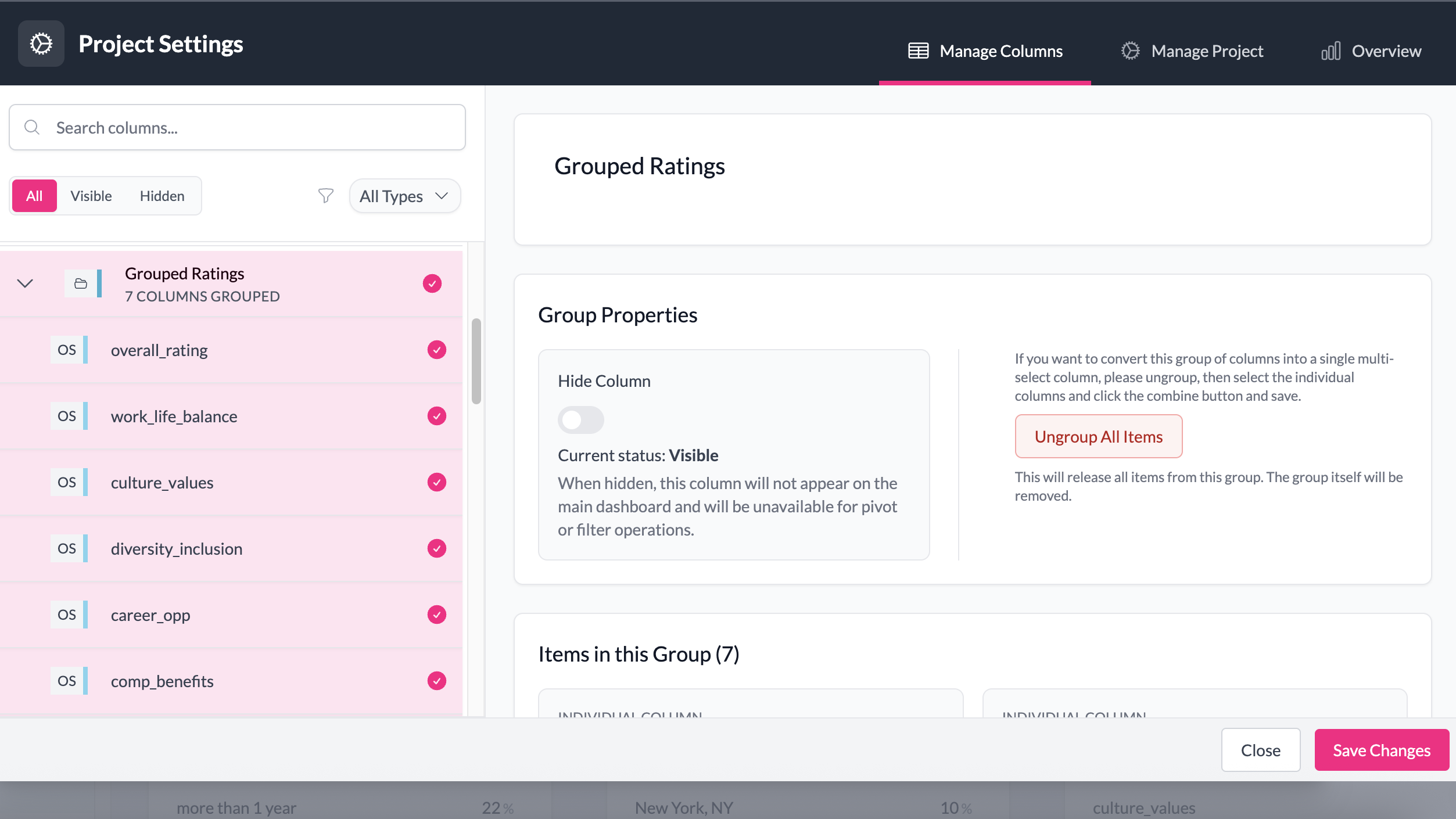
How to group
- In the list of columns (left panel), click the first column you want to include.
- Hold Shift and select additional columns.
- The right-hand details pane will update with a new screen and a Group X Items button (where X is the number of columns selected).
- Click Group X Items.
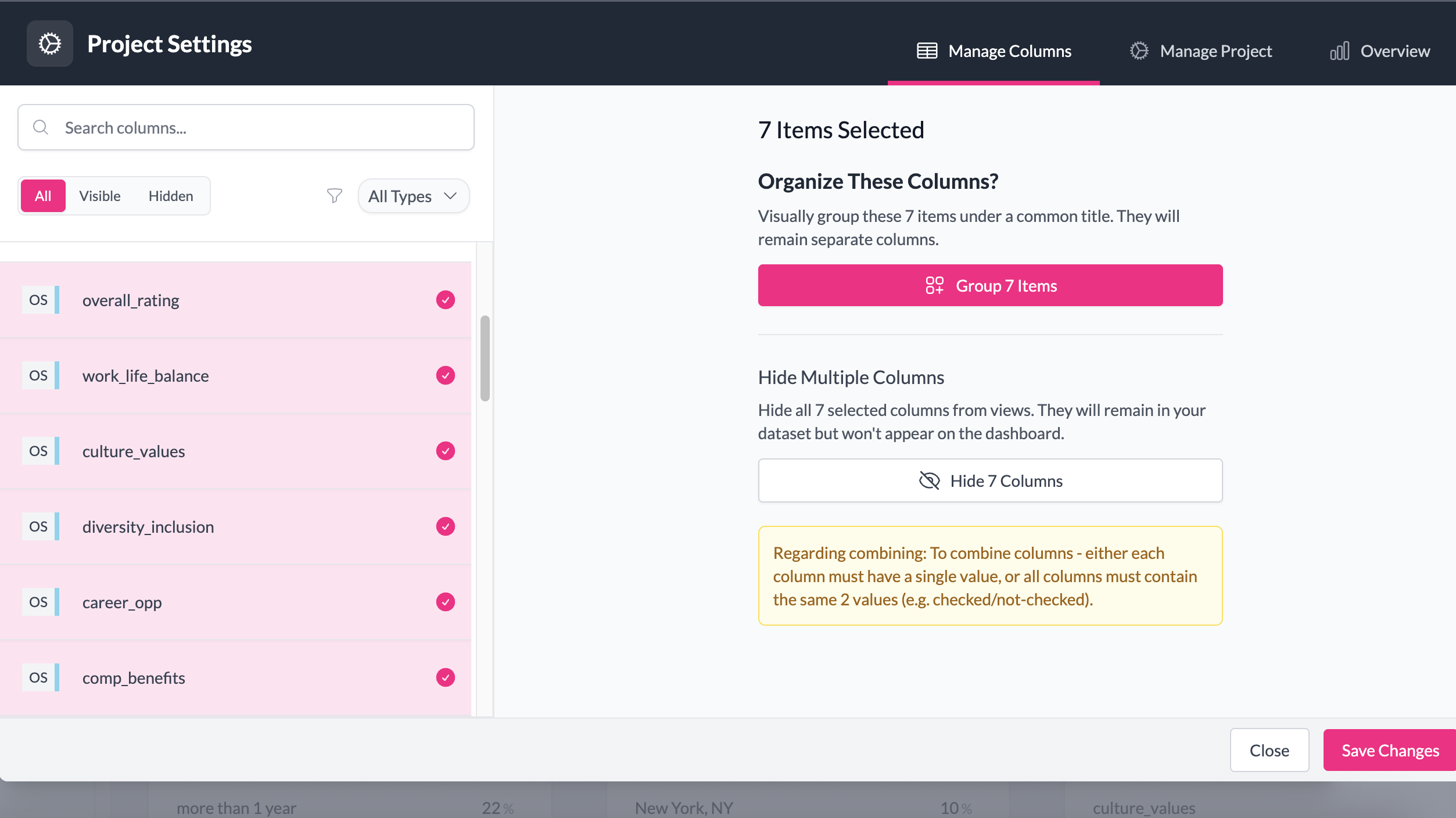
Group details
After grouping, the details pane will show a Group details view. Here you can:
- Edit the group title (the name shown when the group is used in charts).
- For each column inside the group, view and edit:
- Display Name (in this group) – the name that appears in legends, tables, and exports
- Original Column Name – the raw survey export name
AddMaple intelligently suggests both the group name and display names by detecting patterns in the selected column names. These can be adjusted at any time.
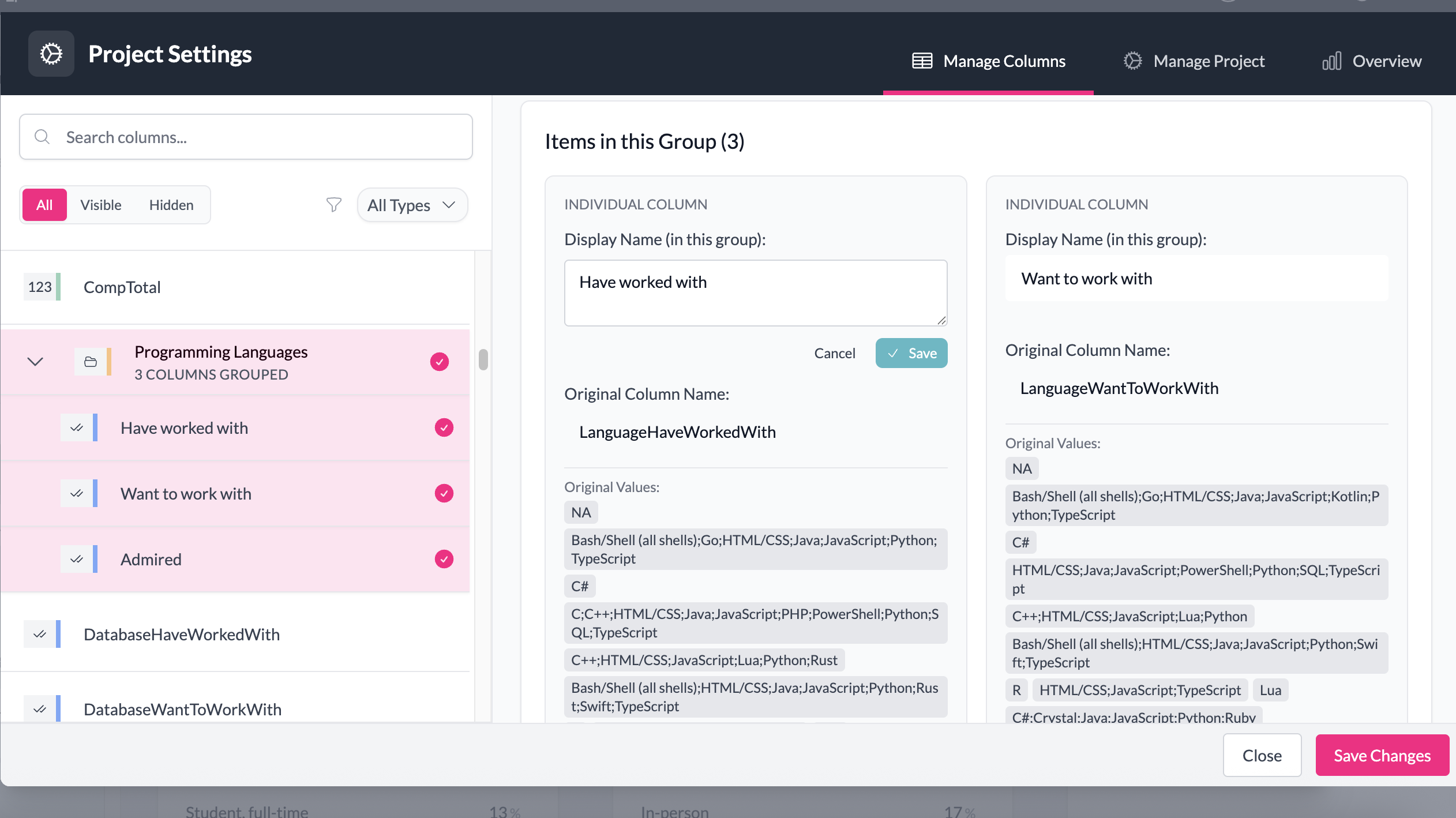
Ungrouping columns
Sometimes AddMaple may automatically group columns, but you prefer to analyze them separately. To ungroup:
- Open the grouped variable in the details pane.
- Click the Ungroup button in the top right.
- The group will be removed and the raw columns will appear individually in the list.
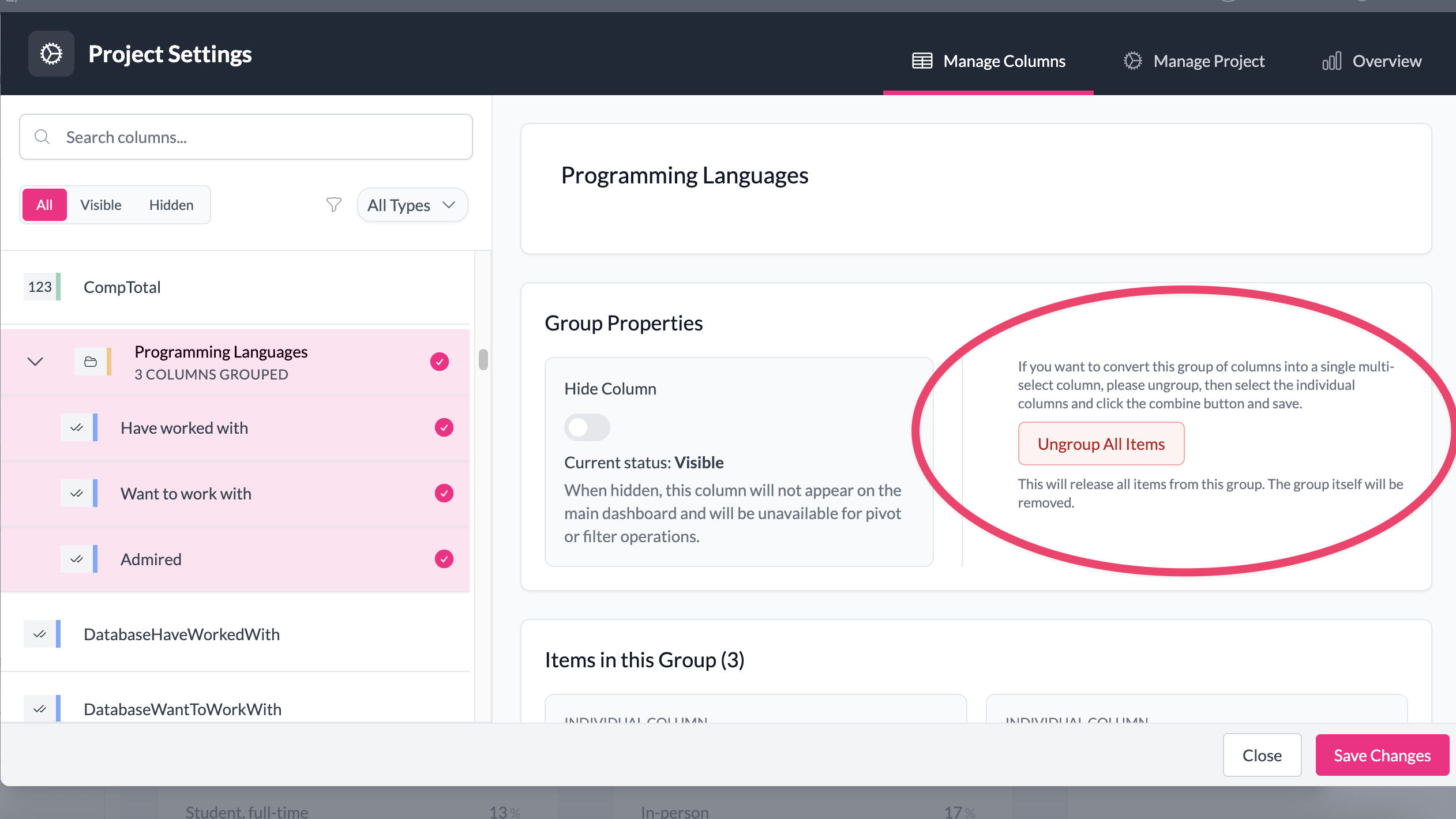
Example
A survey exports four Likert questions (Q5a–Q5d). AddMaple detects them as a group called Q5: Opinions on service.
- In the Group details view, you rename the group to Service evaluation.
- For each item, you see the Display Name (e.g. "Friendly staff") alongside the Original Column Name (e.g. Q5a).
- AddMaple suggested these display names automatically based on the column naming pattern, but you adjust them for clarity.
- In charts and exports, the group appears as a clean set of labeled items instead of raw codes.
Key points
- Groups are useful for matrix or grid questions with consistent scales. You can also group columns from the pivot chart view for more dynamic grouping.
- AddMaple suggests group and item names based on column patterns, but you can edit them.
- You can always group or ungroup manually.
- The raw data is never modified.
