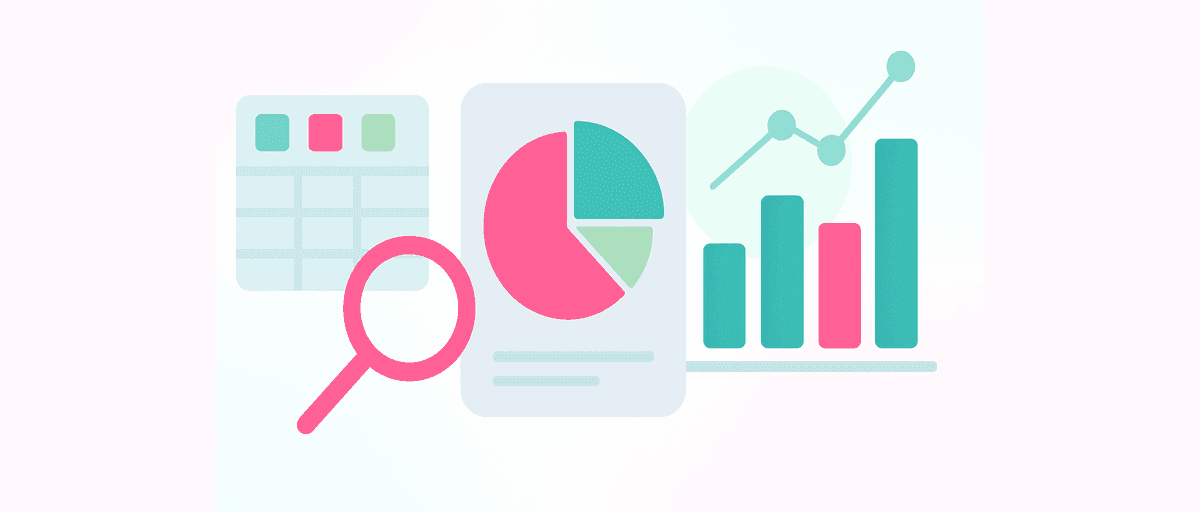Analyze Airtable Data: Go Beyond Built‑In Charts
Airtable is effective for data entry and organization. For analysis, it often requires manual rollups and has limited comparisons and text analysis. This guide shows how to export a view and analyze it in AddMaple with segmentation, pivots, statistics, and shareable dashboards.
Summary: Export a filtered view as CSV, upload it, confirm variable types, segment by the variables that matter (role, region, status), cross‑tab key outcomes, analyze open‑text with AI themes, and publish a dashboard with notes. Re‑export the same view to refresh results.
Step 1 — Prepare the right Airtable view
- Create a view with only the records and variables (fields) you need.
- Use readable single‑select names and consistent option labels.
- Expand lookup/rollup results to plain text or numbers where possible.
Step 2 — Export and import
- Export the view as CSV.
- Upload the CSV and confirm types: single‑select, multi‑select, number, date, text.
- Fix label inconsistencies before analysis if needed.
Step 3 — Explore and segment
- Overview: record counts, top values, and distributions.
- Filters: define cohorts (e.g., status, owner team, plan tier) and save common views.
- Cross‑tabs: compare outcomes by your key segments; show counts and percentages.
- Time fields: for trends and period comparisons, use Date binning to group dates by month, week, or custom intervals.
Step 4 — Handle multi‑select variables
- Use Multi‑Select logic to aggregate choose‑all‑that‑apply variables as share‑of‑records mentioning each option (avoids double‑counting).
- Show counts next to percentages and avoid double‑counting across options.
Step 5 — Analyze open‑text
Cluster text variables (e.g., feedback, notes) into themes with representative quotes.
Label and merge near‑duplicate themes; view sentiment and prevalence.
Compare theme frequency across segments.
Categorical differences: chi‑square with effect size (Cramér’s V).
Means/scale comparisons: Welch’s t‑test; 3+ groups: ANOVA with post‑hoc tests.
AddMaple shows group sizes and confidence cues and grays out tiny groups.
Step 7 — Build and share a dashboard
- Pin 6–10 charts that answer stakeholder questions.
- Add one‑sentence notes per chart; order sections logically.
- Publish a read‑only link or export visuals for a deck.
Airtable‑specific tips
- Linked records: if a field contains multiple linked records, treat it like a multi‑select (use Multi‑Select) for share‑of‑records analysis.
- Rollups: prefer numeric aggregations for clean statistics later.
- Collaborator fields: map to readable labels for segmentation.
- Status/kanban fields: standardize names (e.g., “In Progress” vs “In‑Progress”).
Common use cases
- Customer feedback (feature usage vs satisfaction, top improvement themes)
- Ops quality audits (defect categories by team/region)
- HR/people data (engagement by department/tenure; text themes from comments)
- Research repos (tag frequency by persona; cluster insights from interview notes)
FAQ
Can I refresh the analysis when the Airtable base updates?
Yes—export the same view again and re‑upload; your pinned charts and notes persist.
What about records with multiple linked items?
Treat them like multi‑selects and report share‑of‑records for each option to avoid double‑counting.
Do I need to clean lookup/rollup fields first?
Light cleanup helps. Ensure lookups produce readable values and rollups return numbers when you intend to do statistics.