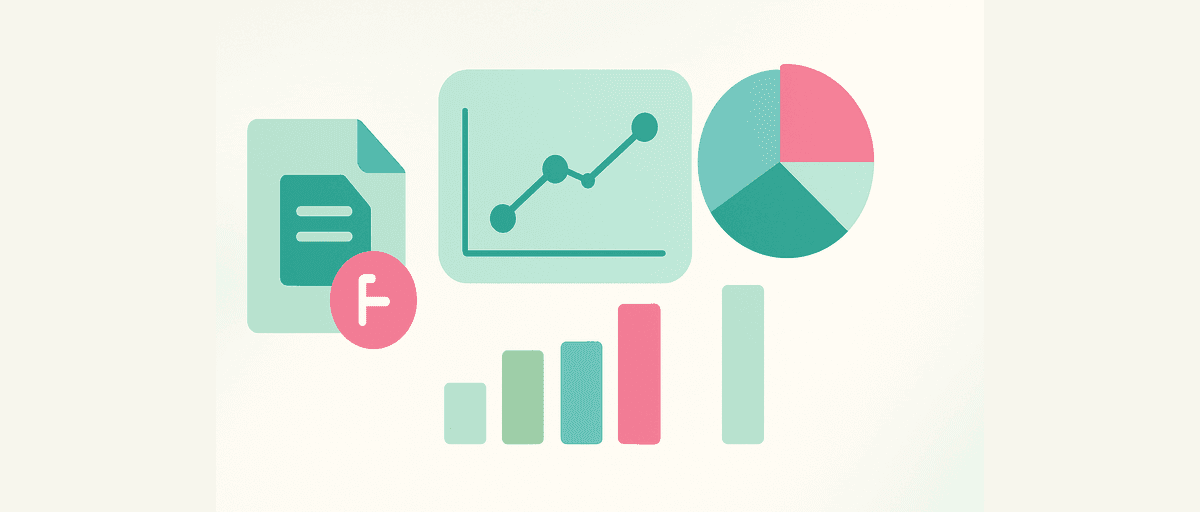Analyze Google Forms Data: From Responses to Insights in Minutes
You just closed the Google Form for course feedback, and the responses are pouring in. Sixty submissions. You glance at Google Sheets, see a wall of rows and columns, and think: How am I supposed to make sense of this?
You could manually create pivot tables, write formulas for each question, and spend the afternoon clicking between sheets. Or you could spend five minutes uploading the data to AddMaple and walk away with interactive charts, organized themes from text responses, and a shareable dashboard—all without a single formula.
This is the difference between data and insights. Google Forms is great for collecting responses. Google Sheets is fine for light cleanup. But when you want to actually understand what your respondents told you—and communicate those findings clearly—you need a tool built for analysis.
Why Google Forms and Sheets Leave You Hanging
Let's be honest: Google Sheets makes certain tasks harder than they should be. Creating a simple cross-tab (like "satisfaction by department") requires multiple steps: copying data to a new sheet, setting up a pivot table, remembering the right functions. Multi-select questions become nightmarish—you end up manually tallying responses or writing complex formulas to avoid double-counting. Free-text responses? You're reading every single row, or copy-pasting examples into a document by hand.
And if you need to do this again next quarter, you're starting from scratch. The setup doesn't stick. The insights don't stick either—they live in scattered sheets and slides.
AddMaple solves this differently. It's a browser-based survey analysis tool designed specifically for the work you're already doing: uploading responses, filtering by groups, comparing segments, discovering themes in text, and building dashboards to share findings. No formulas. No data modeling. No setup.
When to Use Each Tool
Think of it this way:
- Use Google Forms to build and distribute your survey, and to get quick per-question charts when you need a instant read on responses.
- Use Google Sheets for lightweight data cleanup—fixing typos, removing test rows, combining similar categories.
- Use AddMaple when you need to filter and segment, handle complex multi-select questions correctly, find patterns in free-text, validate findings with statistics, or share repeatable dashboards that update when new responses arrive.
If your analysis ends at "Here's a count of responses per option," Sheets is fine. If you want to ask "Do teachers and admins feel differently? What themes come up in the feedback? How confident are we in these differences?"—you've moved beyond what Sheets was built for.
From Upload to Insights: A Real-World Walkthrough
Let's walk through a practical example. Imagine you're an education coordinator who just ran a survey with 120 course feedback responses. Your questionnaire included:
- Respondent info: Timestamp, Role (Teacher, Admin, Tutor), Region (North, South, East, West), Usage Frequency
- Scale question: Satisfaction (1–5 Likert scale)
- Free text: "What should we improve?"
- Multi-select: "Which features do you use?" (Checkboxes for Mobile app, Reporting, Grading tools, etc.)
You're excited to understand whether different roles are equally satisfied, which features are most valued, and what specific improvements people are asking for.
Step 1: Upload and Let AddMaple Do the Heavy Lifting
Export your Google Form responses as CSV (you can download directly from Google Forms or export from the linked Google Sheet). Then head to AddMaple and select New Analysis → Upload CSV/Excel. Paste your CSV and hit upload.
Here's where AddMaple saves you time immediately: it auto-detects your column types. It recognizes your timestamp and normalizes it. It spots the Likert scale (1–5) and labels it. It distinguishes between single-select (Role), multi-select (Features), and free-text (Improvements) without you having to click anything. Most importantly, if the detection got something wrong, it's easy to fix in Manage Columns.
Take 30 seconds to confirm the detected types are correct. (For multi-select columns, you might want to check that AddMaple understood them correctly—see Multi‑Select for details.) Once confirmed, you're ready to explore.
Step 2: Get Your Bearings
Before diving into comparisons, spend a minute getting familiar with your data at a glance. Look at your response count (120), spot any missing values, and scan the top answers per question. This is your health check. If something looks odd—like dozens of "other (please specify)" responses, or a timestamp way in the past—you can handle it now before it skews your analysis later.
Step 3: Explore Segments and Find the Real Differences
Now the real work begins. You want to know: Do teachers and admins have different satisfaction levels? You apply a filter: Role = Teacher. You look at the satisfaction distribution. Then you switch to Role = Admin and compare.
Right away, AddMaple shows you side-by-side distributions with counts. You might notice that admins have more 5-star ratings than teachers. But is that meaningful, or just random noise? That's where pivoting comes in.
Create a pivot table: satisfaction on one axis, Role on the other. Now you see a crisp cross-tab. Teachers average 3.8, admins 4.3. The difference is visible, but is it real? You'll come back to that question.
Next, you pivot features by usage frequency to understand adoption: "Which features do users of different levels find most valuable?" AddMaple automatically handles the multi-select logic—it counts each respondent once per feature (avoiding the double-counting trap that catches people in Sheets).
Step 4: Listen to the Free-Text Feedback
You have 120 responses to "What's one thing we could improve?" You could read all 120 one by one. Or you could use AI-powered clustering to group similar answers into themes automatically in seconds.
Head to Text Analysis. Click ✨AI Coding. You can guide the AI with instructions ("focus on issues, not praise") or let it automatically cluster your data. AddMaple groups similar responses and proposes themes: "Pace", "Mobile experience", "Homework clarity", "Documentation".
Each theme includes descriptions and representative quotes so you can verify AddMaple understood correctly. The quotes are taken directly from your real responses. You can rename themes to match your language, merge overlapping ones, add new ones if you spot patterns, and even highlight the exact text that matches each code. If you discover a new theme while reviewing, AddMaple automatically applies it to all remaining responses.
Suddenly, instead of a wall of text, you have a clean narrative organized into themes with exact quotes grounding each one.
Step 5: Validate Your Impressions With Statistics
Remember that satisfaction difference you spotted—teachers 3.8, admins 4.3? Now you test it. AddMaple includes built-in statistical tests. For comparing two groups on a scale, run a T-Test. AddMaple returns a plain-English result: "These groups likely differ" or "This could be random variation." It also shows you the effect size (Cohen's d) so you know if the difference is tiny or meaningful.
You also want to validate whether feature adoption really does correlate with usage frequency. Use the Chi-Square test to check if your observed cross-tab is statistically significant. AddMaple returns the p-value and Cramér's V (effect size) so you can report your findings with confidence.
The key insight: statistics aren't decoration. They're your guardrail against over-interpreting noise in small groups.
Step 6 — Build and share a dashboard
You've learned a lot, and now you need to tell others what you found. Create a Story Dashboard by pinning your key charts. Here's what makes a strong dashboard:
Start with an overview: response count, overall satisfaction distribution, and NPS breakdown.
Add key comparisons: your satisfaction-by-role cross-tab (since the difference was meaningful), and feature adoption by tier. Include sample sizes so stakeholders understand your confidence.
Add text themes: pin your top 3–4 improvement clusters with a representative quote under each one. Seeing actual words matters more than statistics.
Write short notes on each card: one sentence, the finding, who it affects, and your confidence level. "Teachers rate satisfaction lower than admins (avg 3.8 vs 4.3, p=0.03). This drives the recommendation to pilot the mobile app with the junior teaching team."
You can also add text sections, images, and videos to enhance the narrative. AddMaple supports multiple pages if you need different views for different stakeholders.
Once the Story Dashboard is complete, click Publish. AddMaple generates a read-only link (optionally password-protected). You share it with your team. They can explore, filter by role or region, and re-run your analysis on their own. AddMaple even lets viewers open charts and explore underlying data if you enable it.
Advanced Techniques: When You Want to Dig Deeper
The walkthrough above covers the most common path—upload, explore, segment, validate, share. But AddMaple offers a few more tools worth knowing about once you're comfortable.
Grouping Likert-type questions: If your survey asked multiple satisfaction-style questions all on the same 1–5 scale (e.g., "Pace is appropriate," "Materials are clear," "Grading is fair"), you can Group them together. This treats them as a single multi-part question, which matters when you're comparing groups or running statistics.
Deriving time-based insights: If your Timestamp column has months or quarters, AddMaple can extract periods and show trends. You might discover satisfaction is trending up or that feedback themes shift seasonally.
Text analysis at depth: Beyond clustering, you can view sentiment distribution within each theme cluster, compare theme prevalence across subgroups (e.g., "Do different roles mention different improvement areas?"), and export your themes for reproducible reports.
A Word on Data Preparation
The good news: AddMaple handles a lot of messy data out of the box. It auto-merges "Other (please specify)" text with the base question and normalizes timestamps. You can clean up any issues inline in Manage Columns.
The better news: you don't have to be perfect before uploading. But a few small steps beforehand make your analysis smoother:
- Use consistent category labels in your form. If you have "North" and "north" as separate options, they'll appear as two categories instead of one.
- Keep Likert scales numeric and consistent. If you ask three questions on a 1–5 scale, make sure 1 always means the same thing (e.g., 1 = Strongly Disagree across all three). This lets you Group them later.
- Avoid yes/no + "Other (please specify)" when possible. Just ask the follow-up as a separate question. If you can't, AddMaple handles it, but separate questions are cleaner.
- One idea per question. "How satisfied are you with pace and materials?" is two questions hiding in one. Split them so you can analyze them independently.
If you're re-running this survey next quarter, keep a simple changelog: "This quarter, I re-ordered the role options" or "I split the pace/materials question." When you re-upload next quarter's data, AddMaple will match columns by name, so your analysis setup is instantly reusable.
Common Questions
How does AddMaple handle multi-select checkbox questions? Multi-select questions often trip up analysis: if 60% of teachers and 50% of admins mention "Mobile app," is that 60% + 50% = 110% of respondents? No. AddMaple uses Multi-Select logic to count each respondent once, then report the percentage of respondents per option per group. This is the right way and the way that avoids confusion.
Can I update data when new responses arrive? Yes. Re-upload your updated CSV export (export again from Google Forms or Sheets). AddMaple matches columns by name and updates all your charts. Your dashboard updates too. This is especially useful if you're running a rolling survey or quarterly feedback cycle.
Do I need to clean "Other (please specify)" or timestamps? Usually no. AddMaple auto-detects and normalizes timestamps. For "Other (please specify)" entries, it automatically merges the text with the base question for analysis. If things look wrong after upload, you can clean inline.
Is there a limit on the number of rows I can upload? AddMaple is optimized for typical survey sizes—hundreds to tens of thousands of responses. If you're uploading 100,000+ rows, contact support to discuss your use case and best practices.
How is this different from Tableau or Power BI? Tableau and Power BI are powerful for enterprise data pipelines and complex data modeling. They're also slow to set up and require technical skills. AddMaple has no setup. Upload your survey, and within seconds you're pivoting, segmenting, and building dashboards. Use Tableau for ongoing analytics dashboards. Use AddMaple when you need answers now.
What if I combine multiple Google Forms? If the schemas match (same columns in the same order), you can append the CSV exports before uploading to AddMaple. If they don't match exactly, align the columns in Sheets first or upload them separately and spot-check that your findings are consistent across forms.
You're Ready
You have your 120 responses. You've uploaded them to AddMaple. In the next 15 minutes, you'll pivot satisfaction by role and see the difference, cluster your feedback into themes, run a quick test to make sure the differences are real, and publish a dashboard. Your stakeholders can click the link and explore for themselves. Next quarter, you re-upload the new batch and the whole thing updates.
That's the journey: from a Google Form to actionable insights, without formulas, without manual chart wrangling, and without leaving anyone with unanswered questions.
Ready to start? Create a new analysis and upload your first CSV.