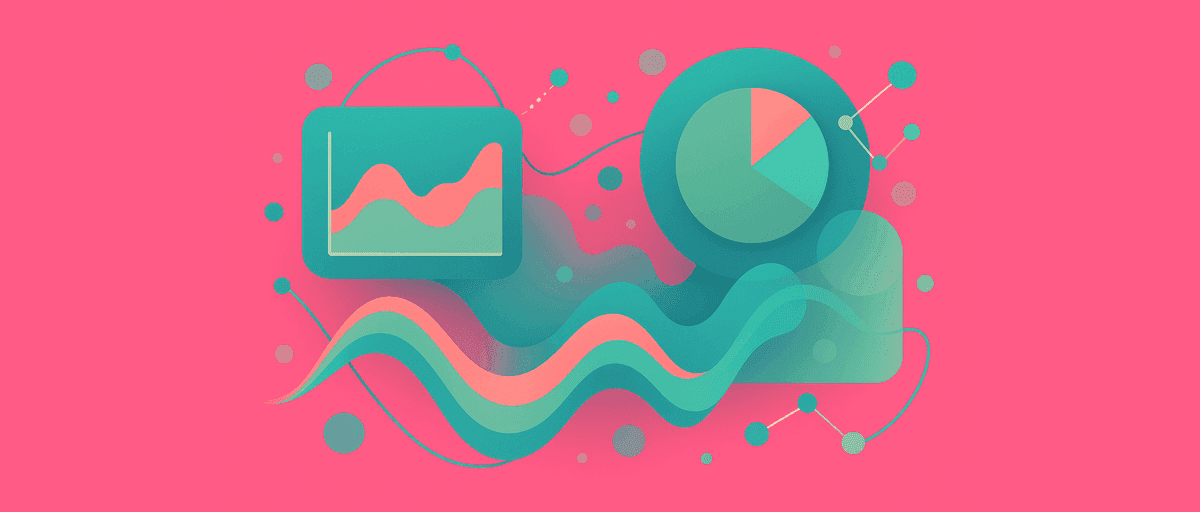Tableau vs AddMaple for Survey Dashboards: Which Is Faster to Insight?
Your organization just ran a customer satisfaction survey. 600 responses across four regions, three product lines, and five tenure segments. Your CEO wants a dashboard by Friday. Your first instinct: "Let's use Tableau. We already have it."
Then you remember: the last time you built a survey dashboard in Tableau, you spent three days reshaping data, building calculated fields, and fiddling with parameters before you had your first usable chart. And that was just one question. You have 150 data points to visualize.
Tableau is incredible for enterprise BI. It's also overkill for survey data when you need answers now.
There's a tool built specifically for survey dashboards. It's faster. It handles multi-selects correctly by default. It clusters your text responses automatically. It runs statistical tests and shares interactive results without complex setup. It's called AddMaple.
This guide walks through the real tradeoff: enterprise power vs. speed to insight.
Why Tableau Feels Heavy for Surveys
Tableau is built for connected data pipelines. You have data in multiple sources (database, warehouse, APIs). You need to join it, transform it, and visualize it in hundreds of combinations. Tableau excels at this.
But survey data is different. It's usually one file. It's already cleaned (or close to it). You don't need to join nine tables. You need to:
- Quickly pivot by dozens of demographic cuts
- Correct multi-select questions (share-of-respondents, not double-counts)
- Understand Likert scales (not just numeric values)
- Cluster open-ended text into themes
- Run statistical tests (chi-square, t-tests) and show significance
- Share with stakeholders who don't need editing access
For each of these, Tableau can do it. But you'll write calculated fields, build parameter hierarchies, and spend hours before you answer one question.
AddMaple does all of this by default because it's built for surveys.
The Same Project: Two Different Paths
Imagine your survey data:
- Demographics: Region (4), Product Line (3), Tenure (5 buckets)
- Key questions: Overall satisfaction (1–5), NPS (0–10), Feature preferences (multi-select), "What should we improve?" (text)
- Goal: Build a dashboard showing satisfaction by segment, feature adoption, top improvement themes, and statistical significance
Your deadline: Friday.
The Tableau Path
Step 1: Data prep and reshaping (~2 hours) You export your survey CSV. You notice multi-select columns are comma-separated values in single cells ("Mobile, Desktop, Analytics"). Tableau can't pivot these directly. You need to reshape the data—either split columns in the CSV before uploading or build complex data source calculations.
You spend time deciding: do I reshape in Tableau, or should I prepare the data in Python/R first? You decide Tableau can handle it, but you're already an hour in before you've opened the dashboard builder.
Step 2: Connect data and build dimensions (~1 hour) You create a new Tableau workbook. Connect your CSV. Define dimensions: Region as a dimension, Product Line as a dimension, Tenure as a dimension. You need to set appropriate aggregations for each metric.
Step 3: Reshape multi-select data (~1.5 hours) Your multi-select column needs special handling. You build a calculated field to split the values and count unique respondents per feature. This is tricky in Tableau—there's no built-in "count unique respondents per choice" function for multi-selects. You're writing LOD (Level of Detail) expressions or unpivoting data.
If you had 5 features, you might create 5 separate calculated fields just to get correct counts.
Step 4: Build basic charts (~2 hours) Create a chart: Satisfaction by Region. Add filters so users can slice by Product Line and Tenure. Create another chart: NPS by Region. Another: Feature adoption. For each chart, you're configuring dimensions, measures, aggregations, and color schemes.
The multi-select chart is especially fiddly because your calculated fields are fragile—if the data format changes, they break.
Step 5: Add text analysis (~2+ hours) You have 600 open-ended responses. Tableau has no built-in text clustering. Your options:
- Export responses to a text analysis tool, get themes back, re-import as a new column, and build charts
- Use a Tableau add-on (extra cost, varying quality)
- Skip text analysis and just offer keyword search (less insightful)
Most teams do option 1: external tool + re-import. This adds 2+ hours of workflow.
Step 6: Add statistical validation (~1.5 hours) You want to highlight which differences are statistically significant. Tableau doesn't have built-in significance testing. You write R or Python scripts to calculate p-values and effect sizes, then import results as a new dataset. You join this back to your original data and use it for coloring/highlighting.
This is doable but requires data literacy and setup time.
Step 7: Build the dashboard and configure sharing (~1 hour) Assemble your sheets into a dashboard. Add filters. Configure interactivity. Test sharing permissions. In Tableau, you either publish to Tableau Server/Cloud (requires licenses for viewers) or use Tableau Public (data is exposed to anyone with the link).
For client-safe sharing, you need Tableau Server/Cloud with proper permissions setup—more infrastructure.
Step 8: Iterate based on feedback (~1+ hour per change) Your CEO asks: "Can you break out the West region separately?" You go back to your data source, recalculate, adjust filters, refresh the dashboard. For each new cut or segment, you're building new calculated fields or adjusting parameters.
Total time: 12–16 hours. If you need to add more text themes or tweak segments, add 1–2 hours per change.
The AddMaple Path
Step 1: Upload and auto-detect (~3 min) Export your survey CSV. Upload to AddMaple. AddMaple auto-detects:
- 1–5 scale = Likert question
- 0–10 scale = numeric/NPS
- Comma-separated values = multi-select
- Text column = free-text
You confirm the detections. Done.
Step 2: Build your core charts (~10 min) Create a pivot: Satisfaction (rows) × Region (columns). See the distribution instantly. No calculated fields, no aggregation setup. Add Product Line as a filter: 1 click. Add Tenure as a filter: another click. Now you can explore "Satisfaction by Region, filtered to Pro product and 3+ years tenure." No rebuilding required.
Create another pivot: NPS by Region. Another: Feature adoption (AddMaple automatically applies multi-select logic—respondents per feature, not double-counts). All instant.
Step 3: Multi-select handled correctly (~1 min) Create a pivot: Product Line × Features (multi-select). AddMaple automatically counts respondents, not feature mentions. If 280 of your 600 respondents chose "Mobile," it shows 47% (280/600), not a confusing raw count.
No calculated fields. No LOD expressions. No fragile logic.
Step 4: Text analysis with AI (~8 min) Click on your text column. Click ✨AI Coding. You can provide custom instructions ("only extract support issues") or let AI generate themes automatically. AddMaple clusters all 600 responses into themes: "Performance Issues," "Mobile Experience," "Pricing," "Support Quality," "Feature Gaps."
Each theme includes descriptions and representative quotes grounded in real user language. You verify, rename, merge themes, and refine manually by highlighting exact text matches. If you discover a new theme while reviewing, AddMaple automatically finds it across all remaining responses.
Compare theme frequency by region: one pivot. See which regions care about which topics: instant.
Text analysis: AddMaple includes AI coding to cluster open-ended responses into themes with descriptions and real examples from your data. You can:
- Provide custom instructions to guide the AI
- Generate themes automatically or use your own codebook
- Verify, refine, and merge themes interactively
- Manually edit codes and highlight exact text matches
- Add new codes and have AI find them across all remaining records
Tableau has no built-in text clustering—you need external tools, which adds cost, integration complexity, and delay.
Step 5: Statistical validation (~5 min) Toggle on Significance Testing in your Satisfaction × Region pivot. AddMaple color-codes cells showing which differences are reliable (Holm-adjusted p≤0.05, meaningful effect size). Hover any cell to see z-score, p-value, Cohen's h.
No scripts. No external tools. Built in.
Step 6: Build the dashboard (~10 min) Pin your top 6 insights: Satisfaction by Region (with significance), NPS by segment, Feature adoption, Top 3 themes with quotes, and a key finding. Add one-sentence notes on each.
AddMaple's Story Dashboards support multiple pages, text sections, images, and videos. You can tell a complete story alongside your charts if needed.
Step 7: Publish and share (~2 min) Click Publish. AddMaple generates a secure read-only link (optionally password-protected). Share with your CEO. They explore the Story Dashboard, filter by region/product, click on themes to see all quotes. They can't edit or see raw data. No licenses required. No infrastructure needed.
Step 8: Iterate in seconds (~30 sec per change) CEO asks: "Just show me the West region." The dashboard already has filtering. They click "West" and all charts update. If you want a separate West-only version, you pin the same charts with the filter applied: 1 minute.
Total time: 40–50 minutes. Iterating for CEO requests: 30 seconds each.
The Features That Matter for Surveys
Here's where the gap widens:
Multi-select handling: Tableau requires calculated fields or data reshaping. AddMaple treats multi-selects as share-of-respondents by default. For surveys with "select all that apply," this alone saves hours.
Likert scale support: AddMaple can Group related Likert items (e.g., three satisfaction questions on the same 1–5 scale) so they appear together in charts. Tableau requires custom hierarchy setup.
Text analysis: AddMaple includes AI coding to cluster open-ended responses into themes with descriptions and real examples from your data. You can:
- Provide custom instructions to guide the AI
- Generate themes automatically or use your own codebook
- Verify, refine, and merge themes interactively
- Manually edit codes and highlight exact text matches
- Add new codes and have AI find them across all remaining records
Tableau has no built-in text clustering—you need external tools, which adds cost, integration complexity, and delay.
Statistical significance: AddMaple runs Significance Testing on every cross-tab cell and color-codes results by confidence tier. Tableau doesn't have this built-in.
Instant pivoting: In AddMaple, any chart can be pivoted on any dimension by dragging. In Tableau, you're building new calculated fields or adjusting dimensions, which can be slow or fragile.
Shareability: AddMaple dashboards are published as read-only links. No licenses needed. No infrastructure. In Tableau, you need Tableau Server/Cloud with proper licensing.
When Tableau Remains the Right Choice
AddMaple is faster for survey dashboards. Tableau has advantages in specific scenarios:
Enterprise data pipelines: If you're combining survey data with CRM data, financial data, operational data from multiple sources, Tableau's data integration is unmatched. Keep Tableau for this.
Bespoke visualizations: If you need custom chart types or complex visual logic beyond what AddMaple offers, Tableau gives you that flexibility.
Embedded analytics: If you're embedding dashboards into applications or websites, Tableau's embedding API is mature. AddMaple is primarily for standalone sharing.
Large-scale deployments: If you're building hundreds of dashboards across an organization with managed governance, Tableau Server's enterprise features (permissions, lineage, governance) are stronger.
For survey-first teams: If your only job is survey analysis and you need speed and simplicity, AddMaple wins. If you're a data team managing enterprise analytics and surveys are just one piece, Tableau makes sense.
The Hybrid Approach
You don't need to choose. Most organizations that use both:
Use AddMaple for:
- Survey dashboards and exploratory analysis
- Quick client deliverables on tight timelines
- Text theme analysis and AI insights
- Rapid iteration and one-off analyses
Use Tableau for:
- Connected enterprise data pipelines
- Organization-wide reporting dashboards
- Data governance and managed access
In practice: Export survey data from AddMaple, bring key insights into a larger Tableau dashboard that includes other business metrics. Or use AddMaple for survey-specific dashboards and Tableau for executive roll-ups.
Real-World Example: Friday Deadline
Your CEO asks for a dashboard by Friday. 600 survey responses. She needs to understand satisfaction by segment and see customer improvement themes.
In Tableau:
- Friday morning: You start data prep and reshaping
- Friday late morning: Multi-select columns are still broken
- Friday afternoon: You have basic charts, but text analysis isn't done
- Friday evening: You ship a 60% dashboard and promise to send the text themes next week
- Result: Delivery delayed, CEO frustrated, your weekend ruined
In AddMaple:
- Friday morning: You upload CSV, confirm types (5 min)
- Friday mid-morning: Your dashboard is live (40 min)
- Friday late morning: You show your CEO the link
- Friday afternoon: She's already explored, asked two clarifying questions, and you've adjusted filters
- Friday evening: You're home by 5pm with a polished, shareable dashboard and statistical validation
- Result: Delivery early, CEO impressed, your weekend intact
That's the difference.
FAQ
Can I use both Tableau and AddMaple together? Yes. Use AddMaple for survey-specific dashboards and exploration. Export key insights or data to include in larger Tableau dashboards if needed. Many organizations do exactly this.
How do I migrate a Tableau survey dashboard to AddMaple? Export the underlying survey data (CSV). Upload to AddMaple. Rebuild key charts in AddMaple (usually 30–60 minutes). You'll likely end up with more functionality (text themes, significance testing) in less time than the Tableau version took.
Can I keep Tableau for surveys and just use AddMaple for specific projects? Absolutely. Use AddMaple for quick client turnarounds, one-off analyses, or when you need text analysis. Keep Tableau for recurring dashboards or when you need to combine survey data with other sources.
What if I need complex data transformations? If you're doing heavy data prep (merging surveys, deriving new variables, complex weighting), do it in a tool like Python or R first, then export to AddMaple. AddMaple is optimized for analysis, not data wrangling.
Is AddMaple secure for client data? AddMaple dashboards can be published with password protection. Data is encrypted in transit and at rest. For compliance requirements, check AddMaple's documentation on data handling. For highly sensitive data, confirm governance policies with your data team.
What about Tableau's superior visualization options? Tableau has more custom chart types. For survey dashboards, this rarely matters—stacked bars, cross-tabs, and simple charts are usually all you need. If you need exotic visuals, consider whether they actually add insight or just add complexity.
The Choice
You have two tools. Tableau for data pipelines and enterprise reporting. AddMaple for survey dashboards and fast insight.
If you're a researcher, UX team, or product manager who occasionally runs surveys and needs quick dashboards, AddMaple is your answer. If you're a data engineer building enterprise analytics, Tableau is in your stack.
Most organizations are happier using both strategically. Tableau for enterprise. AddMaple for surveys.
Your CEO wants answers by Friday. You know which tool gets there faster.
Ready to ship a dashboard today? Upload your survey and see the difference.