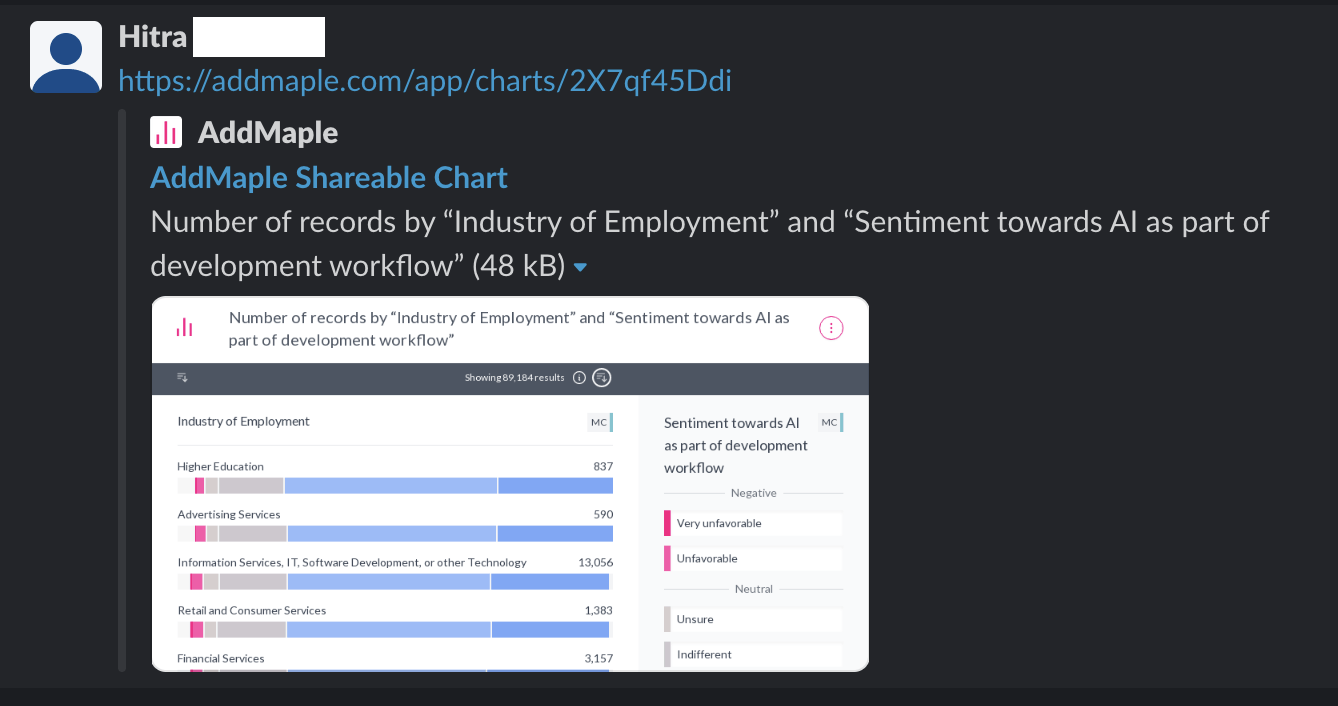AddMaple seamlessly integrates with Slack without the need for any installation or connection.
To share AddMaple charts with live previews in Slack simply follow these steps.
1. When you've found a chart you want to share, click on the 3 dot "kebab menu" and select "Share Chart".
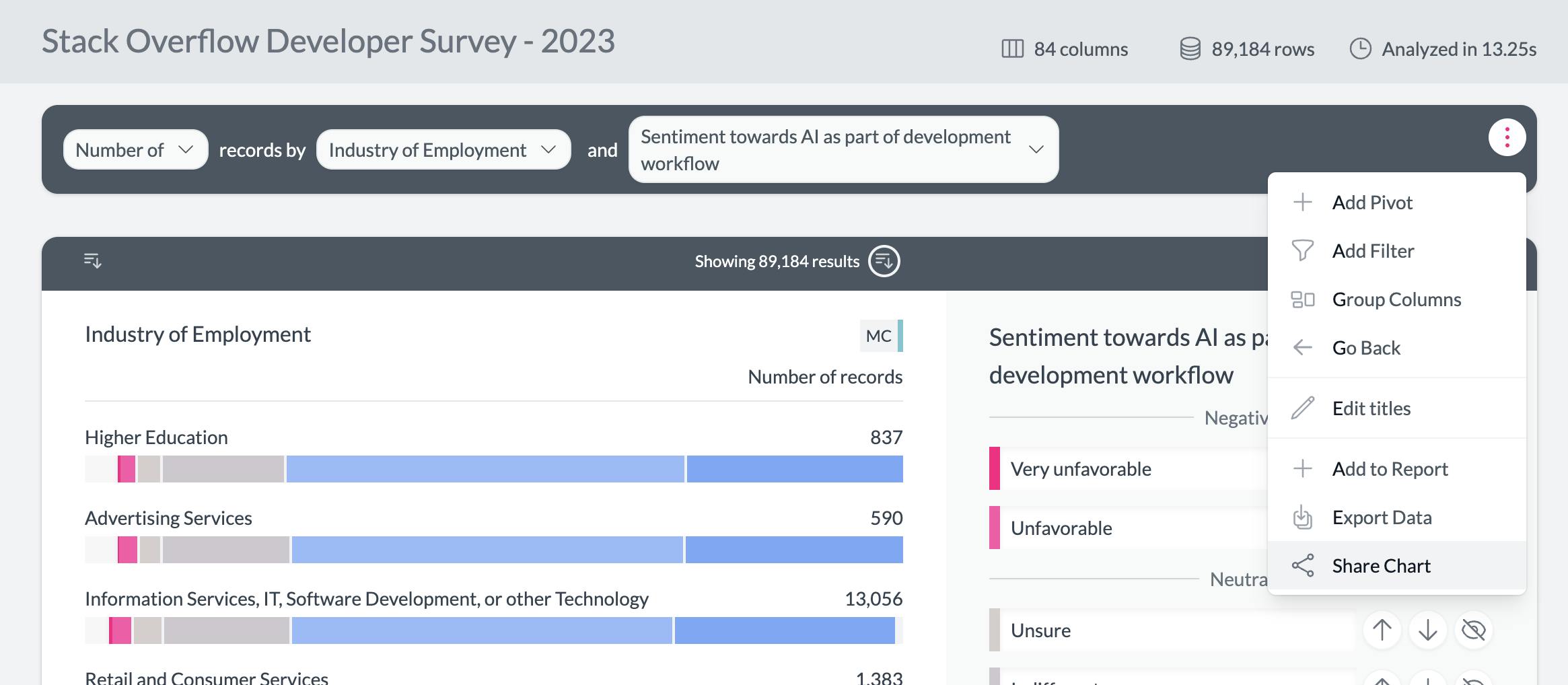
2. Give your chart a title and click "Next"
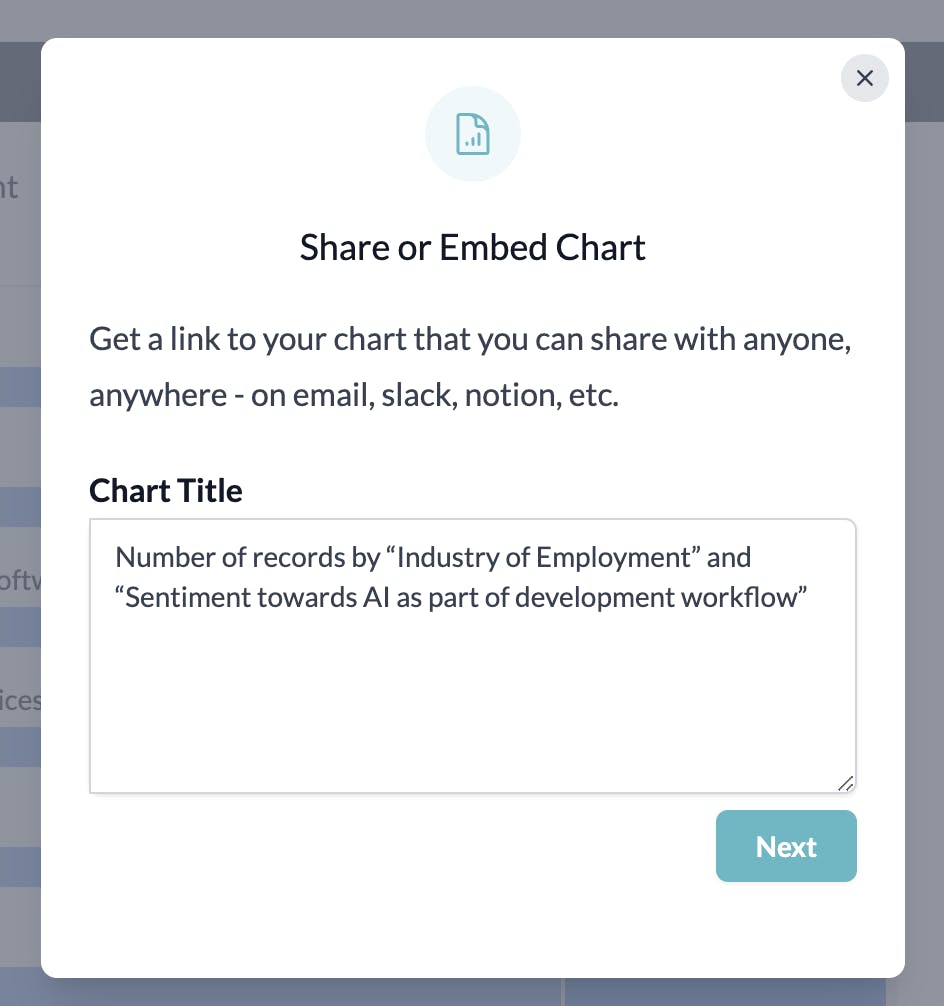
3. AddMaple will generate the chart and display a unique link for you to copy. Copy the link by clicking the green button to the right of the link
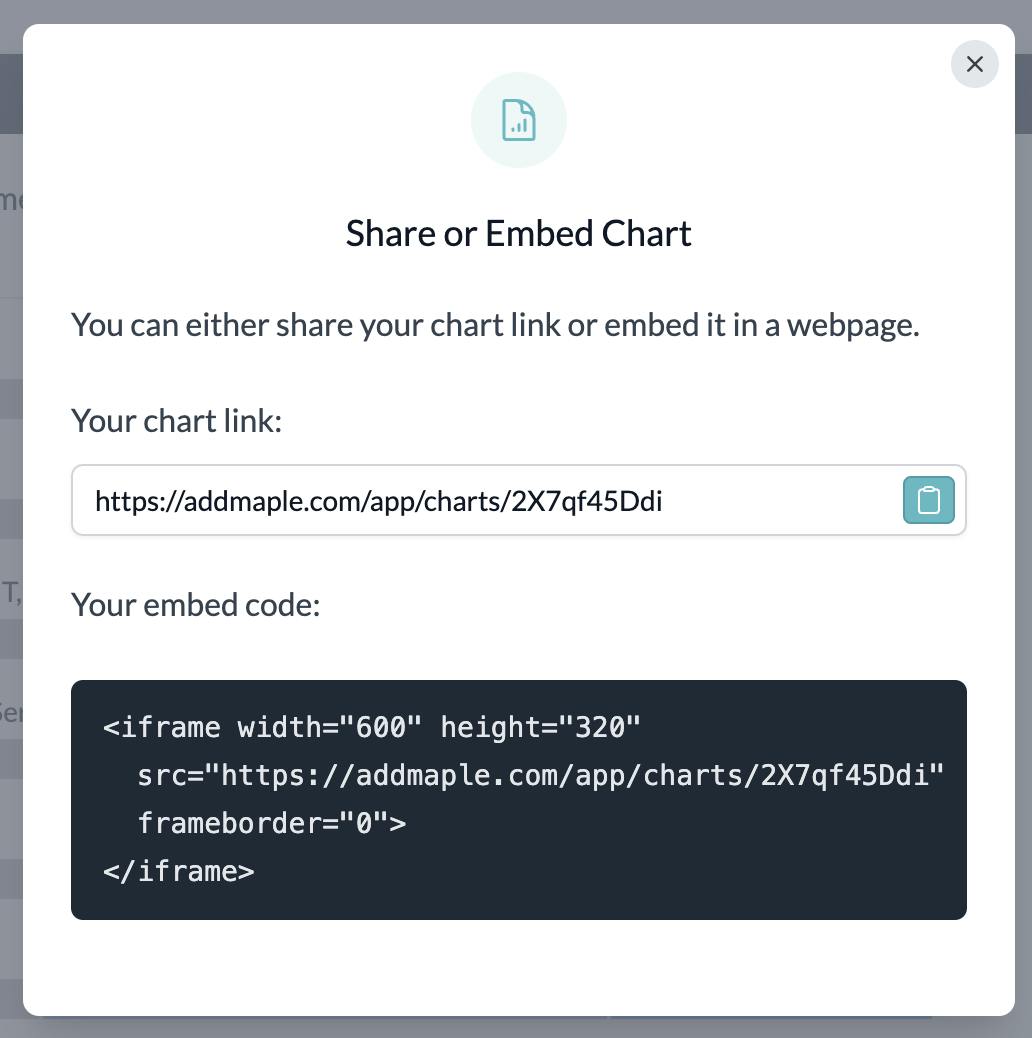
4. Paste the link into a channel or DM on Slack, and the live preview of the chart will be displayed