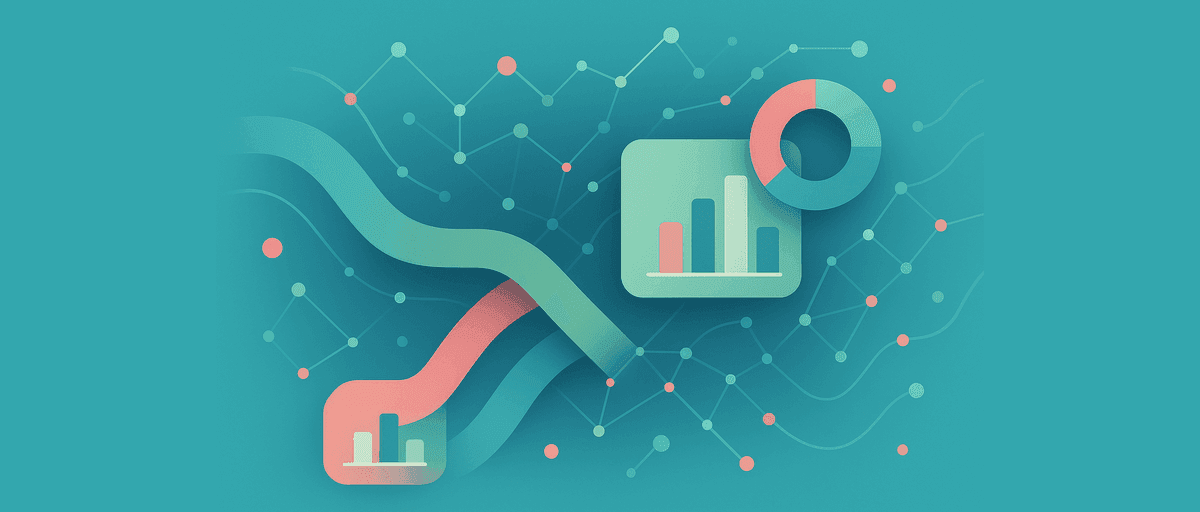Move from SPSS to AddMaple for Faster Survey Analysis: From Hours to Minutes
You just got off a call with a client. They ran a product satisfaction survey—450 responses across three regions. They need a dashboard with segment comparisons, text theme analysis, and significance testing. Deadline: tomorrow morning.
You open SPSS and think: I can do this, but it's going to be a long night. You know the workflow: import the data, define variables, handle multiple response sets, build crosstabs, run tests, export everything to PowerPoint, format it, add your narrative. It'll work. But it'll take hours.
There's a faster path. One that keeps your rigor but cuts the hours down to minutes. It's called AddMaple.
This guide shows you how to migrate from SPSS (or Q) without losing functionality—and why you'll deliver faster insights while keeping the analysis quality your clients expect.
Why SPSS Feels Heavy for Client Projects
SPSS is phenomenally powerful. But power comes with setup time. Before you answer your first question, you're:
- Defining variables and measurement levels
- Handling multiple response sets (are these separate columns or delimited values?)
- Creating dummy variables for analysis
- Setting up crosstabs with the right statistics
- Running tests separately and manually combining results
- Exporting everything, then cleaning it up for presentation
On a routine project, this takes 4-6 hours. On a tight deadline, it feels like 8.
The real cost isn't computing—it's clicking. SPSS requires manual setup at every step, and if your data structure changes slightly, you're rebuilding.
The Same Project: Two Different Timelines
Let's use the real client scenario: 450 survey responses with demographics (Region, Product Tier, Tenure), outcomes (Satisfaction 1-5, NPS 0-10), a multi-select question (Feature preferences), and open feedback.
You need: crosstabs by segment, multi-select adoption, text themes, significance tests, and a client-ready dashboard.
The SPSS Path (5–7 Hours)
09:00 — Import & Define Variables (~45 min) Export from SPSS or your source system as CSV with value labels. Open SPSS. Import the file. Define variable types, labels, and measurement levels. If your multiple response sets are comma-delimited, decide whether to recode them into separate dichotomous columns or use SPSS's Multiple Response feature.
09:45 — Handle Multi-Select (~60 min) Your Feature Preferences are multi-select. SPSS doesn't natively understand "count respondents, not mentions." You either:
- Manually recode into separate binary columns (Email_yes/no, Mobile_yes/no, etc.)
- Use Analyze → Multiple Response → Define Sets, then reference those in crosstabs
Either way, you're doing manual setup. You document it so you remember next time.
10:45 — Build Crosstabs (~90 min) Satisfaction × Region. Satisfaction × Product Tier. Satisfaction × Tenure. Features × Region. For each one, you navigate: Analyze → Descriptive Statistics → Crosstabs, configure rows/columns, add percentages, add statistics (counts, percentages). You do this 5+ times.
12:15 — Run Statistical Tests (~45 min) You run Chi-Square tests on your key crosstabs. SPSS gives p-values. You manually calculate Cramér's V or look it up. You see p=0.042 for Satisfaction × Region, but you're not sure if the effect size is meaningful, so you spend time calculating or researching.
13:00 — Text Analysis (~2+ hours) You have 450 open-ended responses. SPSS has no built-in text clustering. Your options:
- Read and manually code all 450 (impossible in your timeline)
- Export to a text tool, get themes back, re-import (integration headache)
- Write SPSS syntax for keyword matching (fragile, limited)
You end up manually coding 50-75 representative responses, creating a rough codebook. You know you're missing nuance.
15:00 — Export & Format (~90 min) Export crosstabs to Excel or PowerPoint. Copy charts. Add formatting. Write narrative. Your output is static—clients can't re-run or explore. You include footnotes explaining your methodology.
16:30 — Client Feedback (~30+ min) Client asks: "Can you break this down by just the North and East regions?" You go back into SPSS, modify filters, rebuild crosstabs, re-export, re-format. Another 30-45 minutes.
Timeline: 5–7 hours for the first pass. 30–45 minutes per client change.
The AddMaple Path (40–50 Minutes)
09:00 — Export & Import (~5 min) Export your labeled CSV from SPSS. Head to AddMaple. Click New Analysis → Upload CSV/Excel. Select your file. AddMaple auto-detects column types: Likert scales, multi-select, numeric, text. Confirm the types (they're usually right). Done.
09:05 — Build Your Crosstabs (~10 min) Satisfaction × Region. See the distribution instantly. Add Product Tier as a filter: 1 click. Now you're looking at Satisfaction by Region, filtered to each Product tier. No table setup, no menu navigation. Just one click per pivot.
Create Feature Adoption × Region. AddMaple automatically applies multi-select logic—no recoding needed. Each feature shows as a percentage of respondents, not a raw count. Clean, trustworthy numbers.
09:15 — Run Significance Testing (~5 min) Toggle on Significance Testing in your Satisfaction × Region cross-tab. AddMaple color-codes cells: warm = above expected, cool = below expected. Hover any cell: z-score, p-value, Cohen's h effect size. You instantly know which differences are reliable and meaningful. No manual calculations. No guesswork.
09:20 — Analyze Text Responses (~8 min) Click your open-ended column. Click ✨AI Coding. You can guide the AI ("focus on feature requests, not praise") or let it generate themes automatically. AddMaple clusters all 450 responses and proposes: "Performance Issues," "Mobile Experience," "Pricing Concerns," "Integration Gaps," "Documentation," "Feature Requests."
Each theme includes representative quotes grounded in real user language. You verify, rename, merge similar ones. If you spot a new theme while reviewing, AddMaple applies it to all remaining responses automatically.
Compare theme frequency by region: one pivot. See which regions care about which topics.
09:28 — Build Story Dashboard (~10 min) Pin your top 6 insights: Satisfaction by Region (with significance), NPS by tier, Feature adoption, Top 3 themes with quotes, and a key finding. Add one-sentence notes on each: "North region shows lowest satisfaction (avg 3.2 vs 4.1 overall, p=0.008). Top complaint: performance issues (31% mention)."
AddMaple's Story Dashboards support multiple pages, text sections, images, and videos if you need richer storytelling. You can create one version for executives, another for operations.
09:38 — Publish & Share (~2 min) Click Publish. AddMaple generates a secure read-only link (optionally password-protected). Share with your client. They explore the Story Dashboard, filter by region or tier, click on themes to see all quotes. No static deck. No request to re-export. Just live, interactive results.
Timeline: 40–50 minutes for a complete, interactive analysis. Client can explore themselves—no requests to re-run.
The Practical Mapping: SPSS to AddMaple
Now that you understand the speed difference, here's how to actually migrate:
Value Labels & Clean Data
In SPSS: Ensure your CSV export includes readable value labels (1=Teacher, 2=Admin → Teacher, Admin in the export). Recode special missings (-99, -1, etc.) to blanks or "NA" for clean analysis.
In AddMaple: When you upload, AddMaple reads your labeled values directly. If labels are missing, you can fix them in Manage Columns. AddMaple shows you where missing data is and lets you clean it inline.
Multiple Response Sets Done Right
In SPSS: Multiple response sets can be one delimited column (comma or semicolon-separated) or separate binary columns (Q1_Email, Q1_Mobile, Q1_App, etc.). You choose during setup.
In AddMaple: Upload whichever format you have. If it's delimited (Email, Mobile, App), AddMaple detects it as multi-select and applies share-of-respondents logic automatically. If it's separate columns, AddMaple can merge them in Manage Columns.
Key difference: AddMaple's multi-select logic is built-in. No setup needed.
Weighting (If Required)
In SPSS: Apply weights at the analysis stage; all crosstabs and tests use weighted bases.
In AddMaple: Add a numeric weight column to your CSV. Set it in project settings. All charts, pivots, and statistical tests automatically use weighted bases. You see "Weighted n=450" in the status line.
For exploratory analysis: You can skip weighting in AddMaple and explore unweighted. Final tables can use weights if required. Many exploratory analyses benefit from unweighted views first.
Text Analysis: From Manual Coding to AI-Powered
In SPSS: Export text, code manually or use external tools, re-import. Time-consuming.
In AddMaple: One click opens AI Coding. Provide custom instructions or let AI generate themes. You get:
- Themes with descriptions grounded in real quotes
- Manual refinement (rename, merge, add)
- Automatic expansion (find new theme across all responses)
- Multi-dimensional coding (code same text for sentiment, topic, feature request, etc.)
This is where you gain the most time.
Statistics Without the Manual Calculations
In SPSS: Chi-Square, T-Test, ANOVA give p-values. Effect sizes require manual calculation or export.
In AddMaple: Significance Testing runs automatically on crosstabs. You see z-scores, p-values, and effect sizes color-coded for confidence tier. You can also run T-Tests, ANOVA, Correlations, and Key Driver Analysis without export.
Real-World Timeline: Same-Day Delivery
Here's what 450 survey responses looks like on the calendar:
09:00 — Client sends CSV export from SPSS. 09:05 — Export→CSV, upload to AddMaple, confirm types. 09:20 — Crosstabs, significance testing, feature adoption all visible. 09:28 — Text clustering complete with themes and quotes. 09:38 — Story Dashboard built and published. 09:40 — Share link with client. 10:00 — Client exploring dashboard, asking questions via Slack. 10:05 — Filter to "North region only" (client can do this themselves, or you pin a North-only version in 1 minute).
Delivered before lunch. Client has interactive, explorable results.
Compare to SPSS: Client wouldn't see anything until tomorrow afternoon, and the output would be static.
The Hybrid Approach: When to Keep SPSS
You don't abandon SPSS overnight. Keep it for:
Complex modeling: Factor analysis, path models, advanced regression, weighting schemes. SPSS's scripting and advanced statistics are unmatched.
Large-scale automation: If you run recurring trackers with hundreds of tables, SPSS scripts can automate the whole pipeline. AddMaple is built for ad-hoc projects and client deliverables.
Legacy workflows: If your organization has established SPSS processes and governance, keep them for compliance reasons.
Hybrid workflow: Export from SPSS → Explore & share in AddMaple → Run advanced modeling back in SPSS if needed → Bring key results into a Story Dashboard.
FAQ
Can I keep using SPSS for advanced modeling? Absolutely. Use SPSS (or R/Python) for complex weighting, factor analysis, advanced regression. Use AddMaple to explore, communicate, and deliver interactive dashboards faster.
What if my SPSS export has many derived variables? Keep a mapping table and changelog. As long as your CSV headers stay stable quarter-to-quarter, re-exports map smoothly to your setup. You're not rebuilding—just re-uploading.
Do I need to apply weights in AddMaple? For exploratory analysis: unweighted comparisons are often sufficient. Just note it in your dashboard ("Unweighted sample, n=450").
For final deliverables: Apply weights in SPSS to a key table and import, or apply a weight variable directly in AddMaple's project settings. Your choice.
What about complex recoding logic? Do heavy recoding in SPSS before export. AddMaple focuses on analysis and communication. If your survey needs derived scores or complex logic, build those in SPSS, export, then upload to AddMaple.
Can I use AddMaple for all my survey work? For 80% of survey projects—client work, exploratory analysis, dashboards, quick insights—yes. For the 20% requiring advanced modeling, scripting, or rigid frameworks, keep SPSS. Most teams settle on both.
The Decision
You're standing at your desk at 09:00, coffee in hand, looking at 450 survey responses and a client deadline.
You could open SPSS and start the long day of clicking, exporting, formatting. You'd have something by tomorrow afternoon.
Or you could spend 40 minutes in AddMaple, hand the client an interactive Story Dashboard this morning, and let them explore while you move on to the next project.
SPSS is powerful and persistent. Use it for your complex modeling, your automation, your heavyweight statistical work.
AddMaple is fast and built for survey analysis. Use it for everything else—which, honestly, is most of your work.
The choice usually isn't SPSS or AddMaple. It's SPSS and AddMaple, each doing what it does best.
Ready to speed up your survey workflow? Upload your first SPSS export and see the difference.