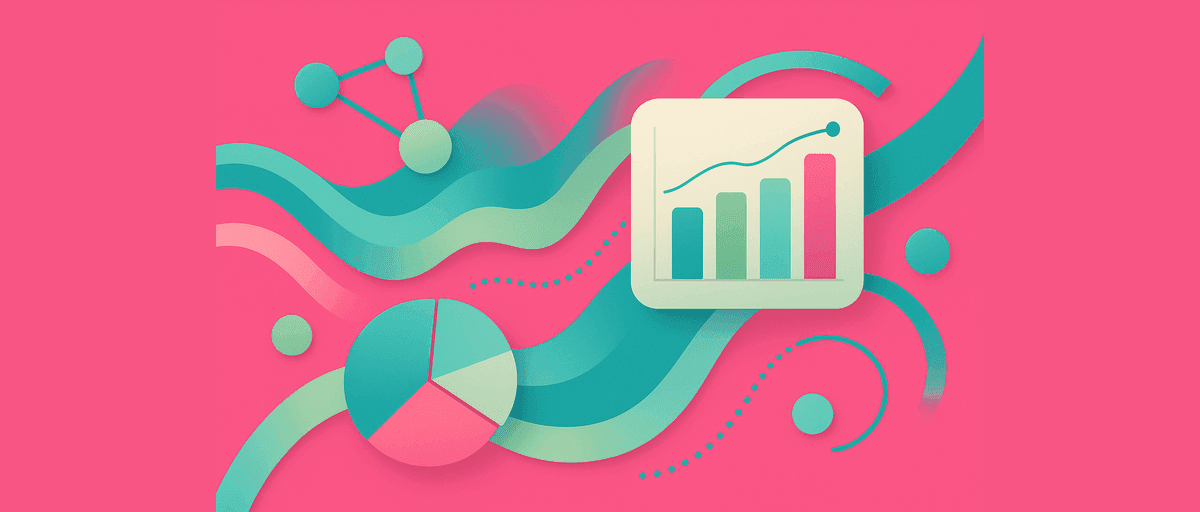Survey Data Analysis Tool: From Raw Responses to Insights in Minutes
Your survey just closed. Fifty responses from one source, another hundred from Airtable, and somewhere someone exported a Google Form to CSV. Now you need to understand what people think, compare different groups, find patterns in their words, and share findings with your team by end of day.
You could spend hours consolidating these files, manually creating pivot tables, reading through feedback one row at a time. Or you could spend 20 minutes uploading everything to AddMaple and walking away with interactive charts, organized themes, statistical validation, and a shareable dashboard.
This is what survey analysis actually looks like in 2025: stop wrangling data, start asking questions.
What You Can Analyze
AddMaple accepts survey data from almost anywhere:
- CSV and Excel (XLSX) — the universal format
- Google Forms — export responses or connect the linked Sheet
- Airtable — export any view as CSV
- SPSS (.sav files) — import directly with all labels and types intact
- Any other source — as long as you can get it to CSV, AddMaple reads it
One upload. One tool. No more switching between platforms.
The Complete Journey: A Real Example
Let's say you just finished a product satisfaction survey. You have 150 responses with:
- Respondent info: Region, Product tier (Starter, Pro, Enterprise), tenure (months)
- Scale questions: Overall satisfaction (1–5), likelihood to recommend (0–10)
- Multi-select: "Which features matter most?" (Mobile, Desktop, Analytics, Integrations, Support)
- Free text: "What's one thing we could improve?"
Your question: "Who's most satisfied and why? Where should we focus improvements?"
Step 1: Upload and Let AddMaple Do the Detection
You export your survey CSV (or XLSX, or directly from Airtable). You head to AddMaple, click New Analysis → Upload CSV/Excel, and paste your file.
Here's what's different from a spreadsheet: AddMaple doesn't just store your data. It understands it. In seconds, it auto-detects your column types:
- It recognizes your 1–5 scale as a Likert scale and labels it
- It spots the 0–10 likelihood question as numeric
- It identifies the multi-select checkboxes (Mobile, Desktop, etc.) and flags them
- It detects your free-text column and prepares it for text analysis
You confirm the detections (usually they're all correct) and you're ready to explore. Total time: 2 minutes.
If the detection got something wrong—maybe a numeric column was labeled as text—you fix it in one click in Manage Columns. The raw data stays untouched.
Step 2: Explore Your Data at a Glance
Before diving into comparisons, you want to understand what you're working with. You look at the overview:
- Response count: 150 ✓
- Top regions: West (45), North (38), South (37), East (30)
- Product mix: Pro (60), Starter (55), Enterprise (35)
- Average satisfaction: 4.1 / 5.0
- NPS (likelihood to recommend): 72% Promoters, 18% Passives, 10% Detractors
This takes 30 seconds and tells you whether your sample is balanced, whether there's obvious variation, and whether anyone's missing data. You spot that "tenure" has 5 missing values—you can clean those inline or leave them (AddMaple handles both).
Step 3: Segment to Find the Real Differences
Now you want to answer: "Are Enterprise customers more satisfied than Starters?" You create a simple segment: Product tier. You filter the data by each tier and compare:
- Starter users: avg satisfaction 3.6
- Pro users: avg satisfaction 4.2
- Enterprise users: avg satisfaction 4.4
Visually, there's a pattern. But is it real? That's where pivoting comes in.
You create a cross-tab: Product tier on rows, satisfaction (1–5) on columns. Now you see a distribution:
| Product | 1 | 2 | 3 | 4 | 5 |
|---|---|---|---|---|---|
| Starter | 8% | 12% | 18% | 35% | 27% |
| Pro | 2% | 5% | 15% | 38% | 40% |
| Enterprise | 0% | 3% | 12% | 32% | 53% |
Instantly, you see that Enterprise customers skew toward 5s and have almost no 1s. Starters have more 1s and 2s. Sample sizes are shown—Starter (55), Pro (60), Enterprise (35)—so you know your confidence in each number.
Step 4: Handle Multi-Selects Without Breaking Your Brain
You want to understand feature adoption: "What do Enterprise customers value most?" You create another pivot: Product tier × Features (Multi-select).
Here's where AddMaple saves you hours. Your multi-select column (Mobile, Desktop, Analytics, Integrations, Support) could be a nightmare in Sheets—do you count respondents or selections? If 40 people chose Mobile and 35 chose Analytics, and 20 chose both, is that 40%, 35%, or something else?
AddMaple applies Multi-Select logic automatically. It counts each respondent once per feature they selected. So if 28 of your 35 Enterprise users chose "Mobile," the chart shows 80% (28/35), not a confusing raw count. Percentages are clean. Double-counting is impossible.
You see:
| Enterprise (n=35) | Share |
|---|---|
| Mobile | 80% |
| Analytics | 69% |
| Integrations | 63% |
| Desktop | 49% |
| Support | 34% |
Clear. Trustworthy. No formulas.
Step 5: Listen to the Free-Text Feedback
You have 150 responses to "What's one thing we could improve?" You could read all 150. Or you could spend 3 minutes clustering them into themes using AI.
You click on your free-text column. Click ✨AI Coding. You can guide the AI with custom instructions: "Focus on feature requests and pain points, ignore generic praise." Or let AddMaple automatically generate themes. Either way, AddMaple clusters similar responses and proposes themes:
- "Performance & Speed" (18 responses)
- "Mobile App Experience" (24 responses)
- "Documentation & Onboarding" (19 responses)
- "Reporting Features" (15 responses)
- "Integration Breadth" (12 responses)
Each theme includes descriptions and representative quotes so you can verify AddMaple understood correctly. You can rename themes to match your language, merge overlapping ones, or add new ones if you spot a pattern. AddMaple even highlights the exact text from each response that matched the code.
The result: instead of reading 150 rows, you've organized them into 6 themes with actual words grounding each one. Time: 5 minutes.
Step 6: See Which Themes Matter Most by Segment
You pivot your coded themes by Product tier. Now you see:
| Theme | Starter | Pro | Enterprise |
|---|---|---|---|
| Performance & Speed | 8% | 14% | 23% |
| Mobile App Experience | 12% | 18% | 19% |
| Documentation & Onboarding | 16% | 8% | 11% |
| Reporting Features | 6% | 14% | 19% |
| Integration Breadth | 4% | 8% | 14% |
Instantly, you see that Enterprise users are overindexing on performance and reporting—they care more than lower-tier users. Starters mention onboarding more. This explains part of the satisfaction gap: Enterprise users need power features, Starters need guidance.
Step 7: Validate With Statistics
You want to confirm: "Is the satisfaction difference between Starter and Enterprise real, or random chance?" You toggle on Significance Testing in your Product tier × Satisfaction pivot.
AddMaple overlays color-coding on the cross-tab. Warm colors (reds/oranges) show where a segment has more 5-star ratings than expected. Cool colors (blues) show where they have fewer. The legend explains the tiers:
- Directional (light color): might be real, might be noise
- Reliable (medium color): statistically solid
- Reliable & meaningful (dark color): real difference + meaningful size
You hover the "Enterprise, 5-star" cell and see:
- Z-score: 2.8
- P-value: 0.005
- Cohen's h: 0.28 (small-to-medium effect)
- Lift: +18 percentage points vs. expected
Translation: Enterprise users' preference for 5-star ratings is real, not random. It's not a huge effect, but it's meaningful. You can report this with confidence.
Step 8: Build and Share a Dashboard
You've learned a lot. Now you need to tell the story to your team. You create a Story Dashboard by pinning your key charts:
Section 1 — Overview:
- Response count (150)
- Overall satisfaction distribution (avg 4.1)
- NPS breakdown (72% Promoters)
Section 2 — Key Segments:
- Satisfaction by Product tier (cross-tab with significance shading)
- Feature adoption by tier (which features each tier values most)
Section 3 — Themes & Quotes:
- Top 4 improvement themes with sample quotes
- "Enterprise users struggle most with Performance & Speed: 'The app is slow when loading dashboards with 100k+ rows'" (23% mention this vs 14% Pro, 8% Starter)
Notes on each section:
- "Enterprise shows highest satisfaction (avg 4.4 vs 3.6 Starter, p=0.005). This correlates with investment in power features."
- "Mobile app experience is consistently mentioned (~18%) but doesn't show major tier differences. Consider cross-platform investment."
- "Performance and reporting are Enterprise pain points. These should drive Q2 roadmap."
You can add text sections, images, and videos alongside charts if you need richer storytelling. AddMaple supports multiple pages so you can create different views for different audiences.
You click Publish. AddMaple generates a read-only link (optionally password-protected). You share it with your product team.
What they see: An interactive Story Dashboard. They can filter by region or tier. They can click on a theme to see all 24 quotes. They can't see your raw data or formulas. It's polished, safe, and explorable.
Step 9: Update Cycle Next Quarter
New survey responses arrive in the same format. You re-upload the CSV to the same AddMaple project. AddMaple matches columns by name, re-runs the analysis, and updates:
- All pivots and cross-tabs
- The coded themes (your previous themes are reapplied; new responses are coded automatically)
- Significance tests
- The dashboard
Everything refreshes in seconds. Your notes stay. Your setup stays. No rebuild. This is repeatability.
Practical Workflows by Data Source
Different sources have slightly different prep paths. Here's the cheat sheet:
Google Forms
Export responses as CSV (directly from Forms, or open the linked Google Sheet and download as CSV/Excel). Upload to AddMaple. If you have Likert-type questions on the same 1–5 scale, use Group to align them so they appear as one row in charts. Handle "Other (please specify)" text by clustering it with your main text responses using AI coding. Most everything else is automatic.
Airtable
Select the view you want to analyze. Export as CSV. Watch out for: linked record fields (they export as lists, which AddMaple can handle) and lookup fields (they're pre-calculated in Airtable, so import them as-is). Upload and you're ready. AddMaple treats everything as survey data, so no special configuration needed.
SPSS
If you have .sav files with value labels and missing codes, upload directly to AddMaple. AddMaple recognizes the format, reads your labels, and applies them. If your SPSS file has complex types (multiple response sets, weighted data), export to CSV/XLSX first, then upload. All your variable names and labels carry over.
Custom Sources
Whether it's Typeform, SurveyMonkey, Qualtrics, or your own database: export as CSV. Upload. AddMaple auto-detects types. Done.
Data Quality Checklist
Before you upload, spend 30 seconds checking:
- Consistent labels: "US" and "United States" should be one category, not two. AddMaple surfaces duplicates after upload so you can merge them.
- One response per person: De-duplicate test entries or obvious duplicates before uploading.
- Likert anchors aligned: If you ask three questions on a 1–5 scale, make sure 1 always means the same thing. This lets you Group them.
- Multi-selects as columns: If your export has multi-selects, they should be in separate columns or comma-separated in one cell. AddMaple handles both.
- Cleaning documented: Keep a simple note ("Merged 'North' and 'north' into 'North'"). Next quarter, when you re-export and re-upload, you can reapply the same mappings.
Common Analysis Patterns
Here are the analyses most teams run first:
Satisfaction by segment: Create a pivot: your segment (Region, Product, Tenure) on rows, satisfaction (1–5) on columns. Enable significance shading to see where real differences exist. Add notes about what drives those differences (check your theme analysis).
Feature adoption by user tier: Pivot: user tier on rows, features (multi-select) on columns. Shows which cohorts value which capabilities. Compare to your roadmap.
NPS by segment: Calculate NPS (0–10 likelihood question). Create a pivot: segment on rows, NPS tier (Promoter/Passive/Detractor) on columns. Identify which segments you should focus retention efforts on.
Top themes and quotes: Cluster free-text responses into themes. Pivot themes by segment to see which groups mention which pain points. Pin 3–5 representative quotes to your dashboard so stakeholders hear actual words.
Statistical validation: Before claiming "Enterprise users are more satisfied," run a t-test or chi-square to check. AddMaple shows p-values, effect sizes, and plain-English summaries. Avoid over-interpreting tiny differences in small groups.
Building Your Dashboard: Best Practices
A strong dashboard tells a story in 6–10 cards:
- Overview: response count, overall satisfaction/NPS, maybe one key demographic split
- Key comparisons: 2–3 cross-tabs that answer your main questions (satisfaction by tier, adoption by region)
- Text themes: 2–3 theme clusters with representative quotes
- Call to action: one-sentence recommendations based on what you learned
For each card, write a one-sentence note:
- "Enterprise users show 18pp higher 5-star rating (p=0.005). They prioritize performance and reporting features."
- "Mobile app experience is mentioned by ~18% across all tiers. Consider design refresh."
For transparency:
- Show counts next to percentages
- Display sample sizes
- Gray out groups with n<20
- If you used a weight column, note "weighted" or "unweighted"
FAQ
How big should my sample be? Aim for 30+ per group for reliable mean comparisons. Chi-square tests need expected counts ≥5 per cell. Small groups (n<20) are directional, not definitive.
Can I analyze multiple surveys together? If the schemas match (same columns), append the CSVs before uploading. Otherwise, upload separately and compare findings across them.
What if I have missing data? AddMaple shows you where it is and lets you clean it inline. You can remove incomplete rows, impute, or just note it in your dashboard ("n excludes X missing responses").
Do I need statistics training? No. AddMaple explains results in plain language. If p<0.05 and the effect size is meaningful, it's likely real. If p>0.05, it could be random. Hover any colored cell to see the details.
Can I share specific findings without sharing the whole dataset? Yes. Publish a dashboard link and stakeholders see only the charts and notes you chose. Raw data stays hidden.
How do I update my analysis when new responses arrive? Re-export your survey data (same format, same columns). Re-upload to the same AddMaple project. All charts and dashboards refresh automatically. Your analysis setup persists.
You're Ready
Your survey closed. 150 responses. You have 20 minutes before your team needs answers.
Upload your CSV. Confirm the detected types. Create a cross-tab: your main segment × your main outcome. Toggle on significance shading. Cluster the free-text responses into themes. Pin the top 5 insights to a dashboard. Hit publish.
Your team clicks the link and explores. They understand the findings because you included quotes. They trust the differences because significance tests show what's real. They know next steps because you wrote them in the notes.
That's the survey analysis tool for 2025: from responses to insights in minutes, not hours.
Ready to start? Upload your first survey and see it for yourself.