Ordered vs Independent categories
In AddMaple, you can choose whether a categorical variable should be treated as Ordered Categories or Independent Categories.
- Ordered Categories – categories have a natural order (e.g. Strongly disagree → Strongly agree, or age ranges).
- Independent Categories – categories have no inherent order (e.g. regions, product types, segments).
Where to find it
You can set this in the Legend:
- In a pivot chart: click the Legend tab on the right.
- In Manage Column(s): open the column details and scroll to the Legend.
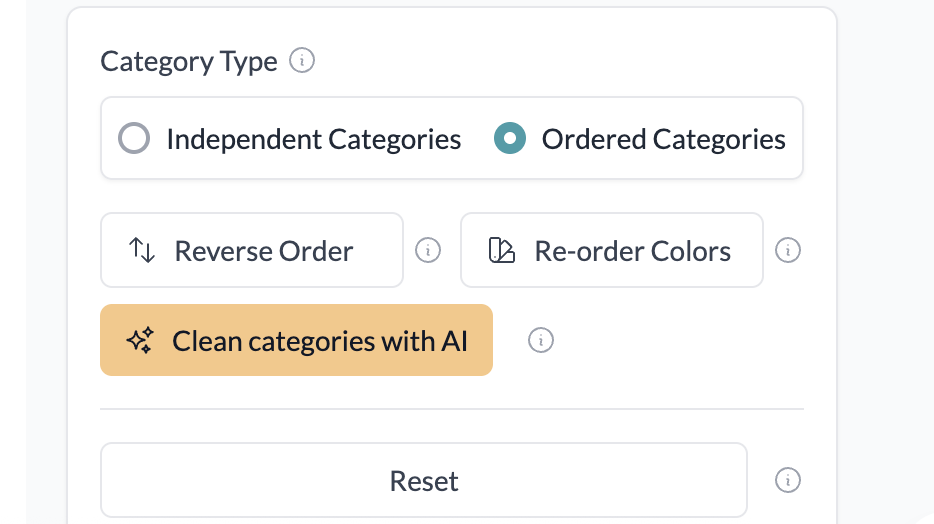
Auto-detection
AddMaple automatically detects many common Likert-style scales and sets these as Opinion Scale columns. This makes them ordered by default, so you can immediately use them in Likert charts.
You can also use the Ordered/Independent toggle on other categorical columns, such as Single Select questions. For example, a single-select column with age ranges or satisfaction levels can be switched to Ordered Categories to unlock Likert-style analysis.
Ordered Categories
When categories are set to Ordered, AddMaple enables Likert charts:
- By default, Likert charts center on the neutral category.
- You can adjust to left-align instead, depending on how you want to display results.
- Likert charts are percentage-based and are a great way to compare distributions across multiple items.

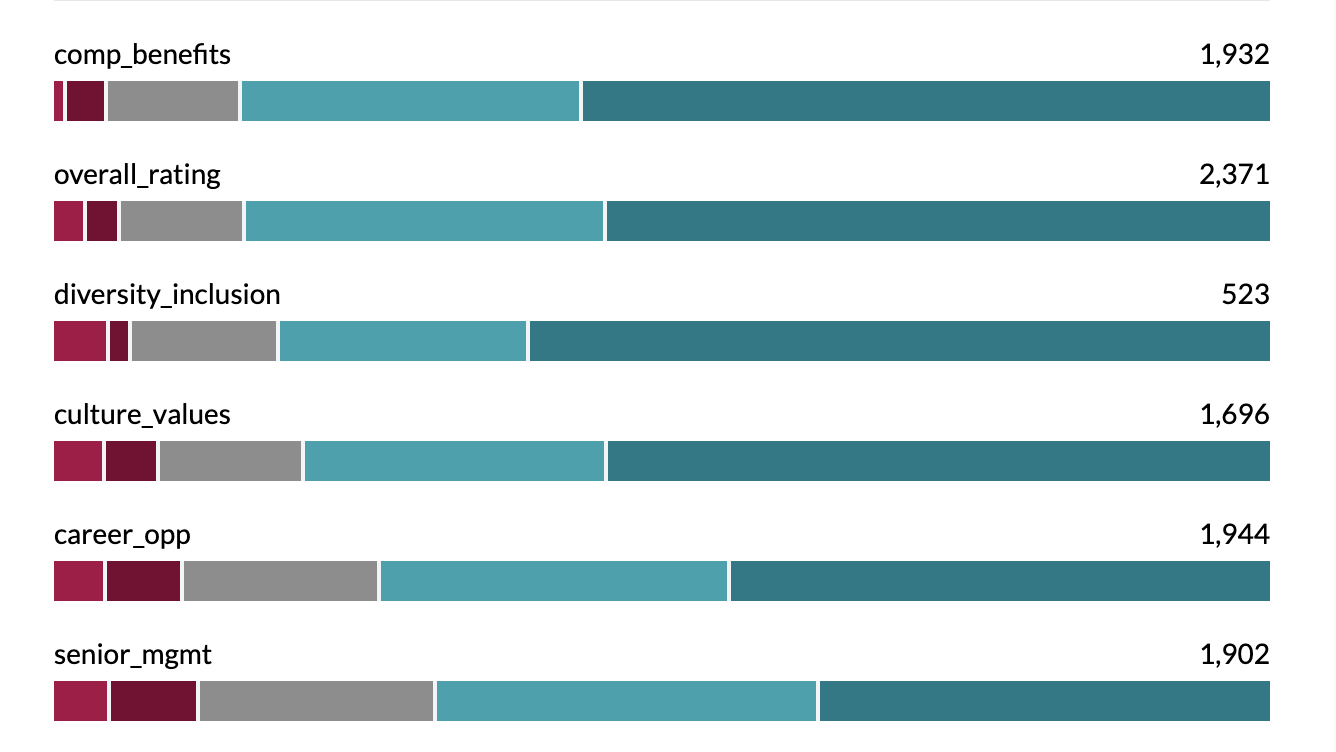
To view a Likert-style chart, you need to:
- Pivot the ordered column by another column (e.g. Satisfaction by Age Group), or
- Group multiple columns together (e.g. a set of related opinion questions).
When you switch a column to Ordered Categories, three default groups appear in the legend:
- Negative
- Neutral
- Positive
You can drag individual categories into the appropriate group. You can also hover over a group title to edit it — for example, renaming them to Low Income, Medium Income, High Income when working with income bands.
Typical use cases for Ordered Categories:
- Opinion scales (Strongly disagree → Strongly agree)
- Ratings (Poor → Excellent)
- Ordered ranges (e.g. Low → Medium → High, or income bands)
- Age brackets (18–24 → 25–34 → 35–44 …)
Independent Categories
When categories are set to Independent, AddMaple will treat them as separate, unordered items:
- Shown in bar, column, or other categorical charts
- Order can still be adjusted manually in the legend, but there is no assumed ranking
- Useful for categories like countries, products, or customer segments
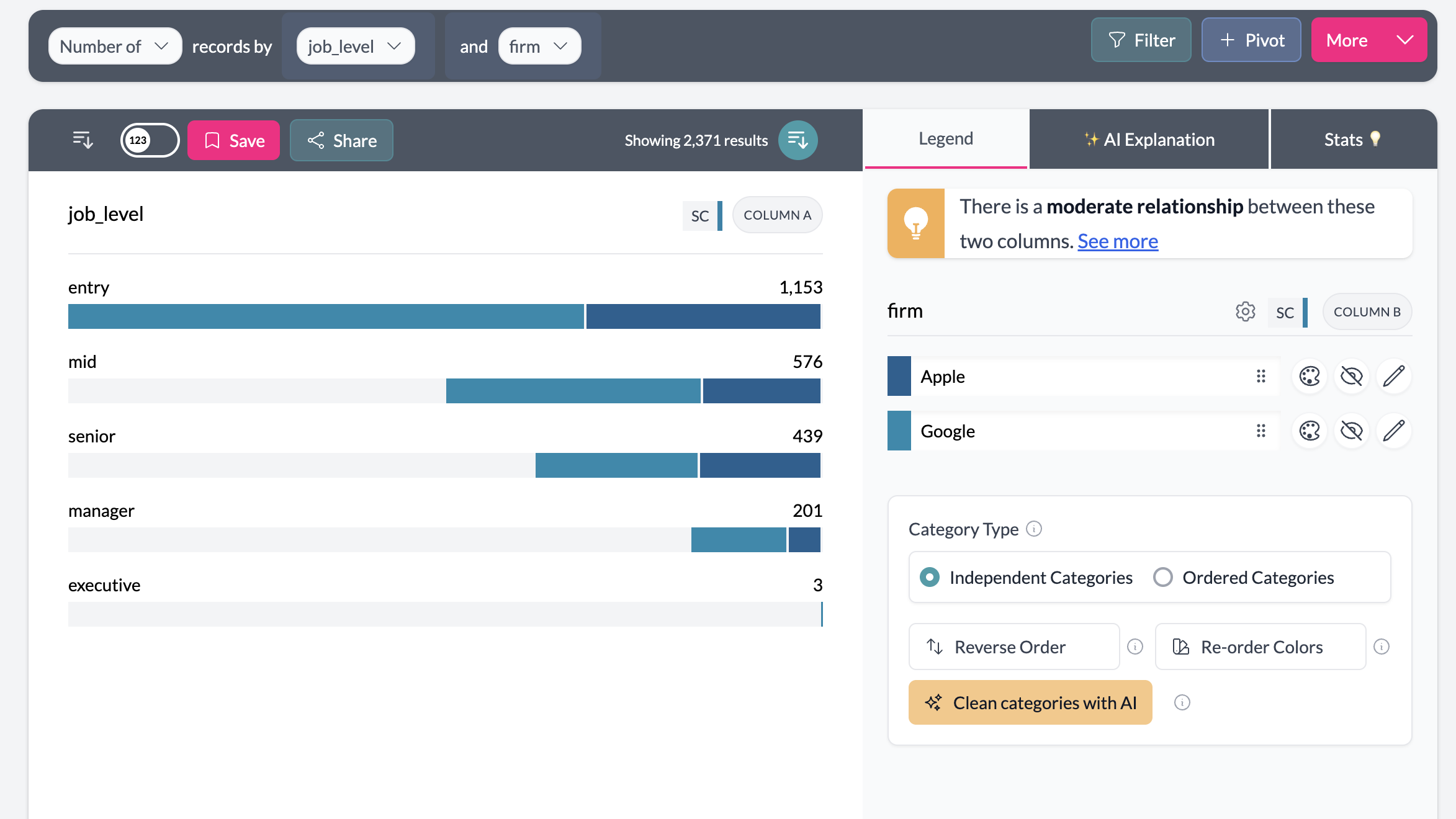
Switching modes
- Open the legend for a variable.
- Toggle between Ordered Categories and Independent Categories.
- Click Save to update.
The change applies project-wide for that variable, including in exports.
Example
A survey question asks respondents to rate satisfaction: "Very dissatisfied," "Dissatisfied," "Neutral," "Satisfied," "Very satisfied."
- If treated as Independent Categories, these appear as a standard bar chart.
- If switched to Ordered Categories, you can use a Likert chart, centered on "Neutral."
- To view it as a Likert chart, pivot Satisfaction by another column (e.g. Age Group), or group several opinion questions together.
- In the legend, drag "Very dissatisfied" and "Dissatisfied" into the Negative group, keep "Neutral" in its group, and place "Satisfied" and "Very satisfied" into the Positive group.
This makes it much easier to compare satisfaction distributions across multiple questions.
Key points
- AddMaple automatically detects many Likert-style scales and sets them as Opinion Scale (ordered) by default.
- You can also switch other categorical variables, such as Single Select columns, to ordered when a meaningful order exists.
- Ordered categories enable Likert charts, but you need to pivot by another column or group multiple columns to see them.
- Ordered mode creates three editable groups (Negative, Neutral, Positive) where you can drag categories and rename group labels.
- Independent categories are treated as separate, unordered items.
- The setting applies across the project and exports.
