How to merge categories
Sometimes survey data contains multiple categories that represent the same thing — for example, "U.S.," "USA," and "United States." Merging lets you combine these into a single clean category.
Where to find it
You can merge categories in the Legend:
- In a pivot chart: click the Legend tab on the right.
- In Manage Column(s): open the column details and scroll to the Legend.
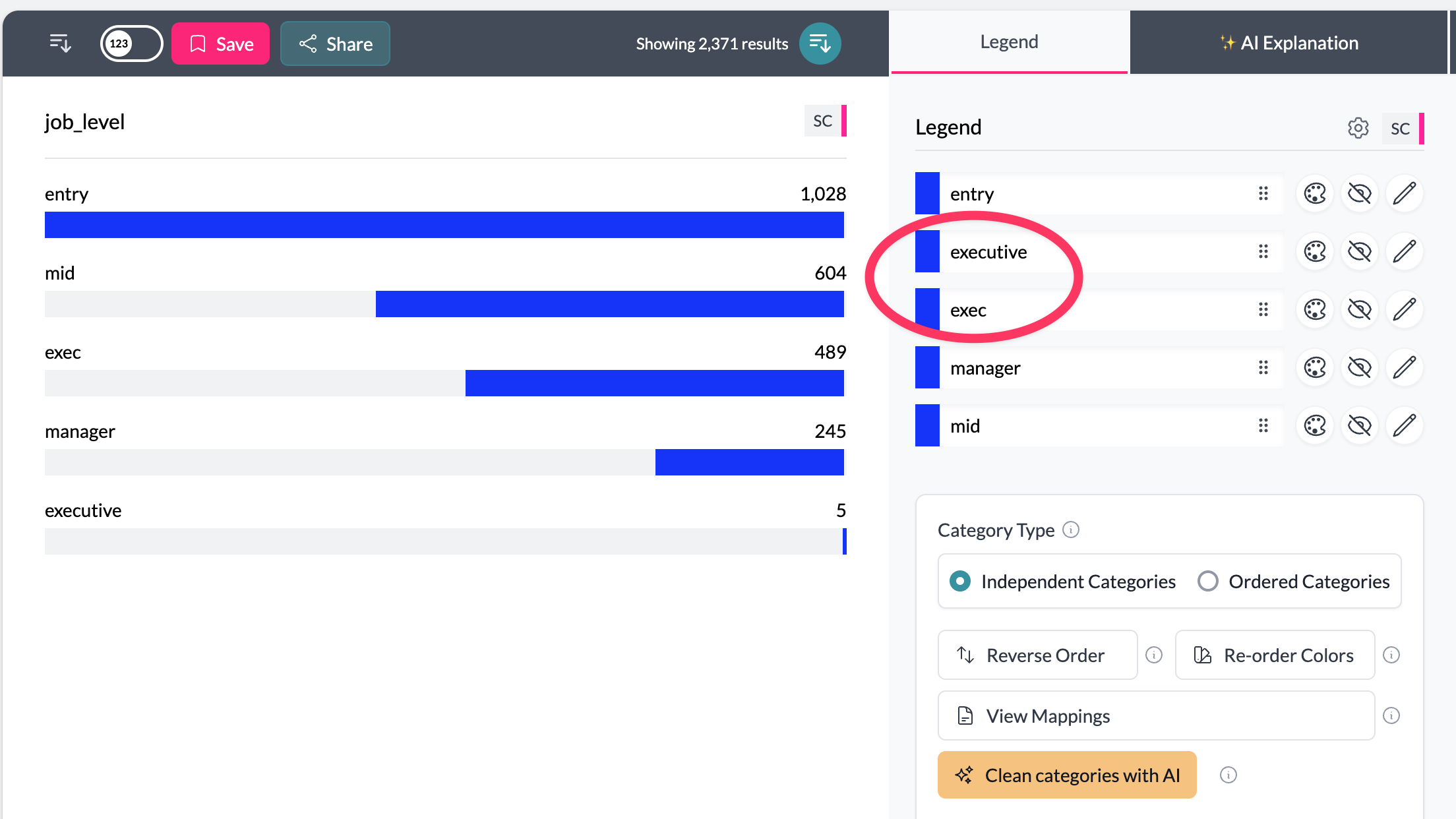
How to merge
In the legend, select the categories you want to merge. You can click categories one at a time, or hold Shift to select a range.
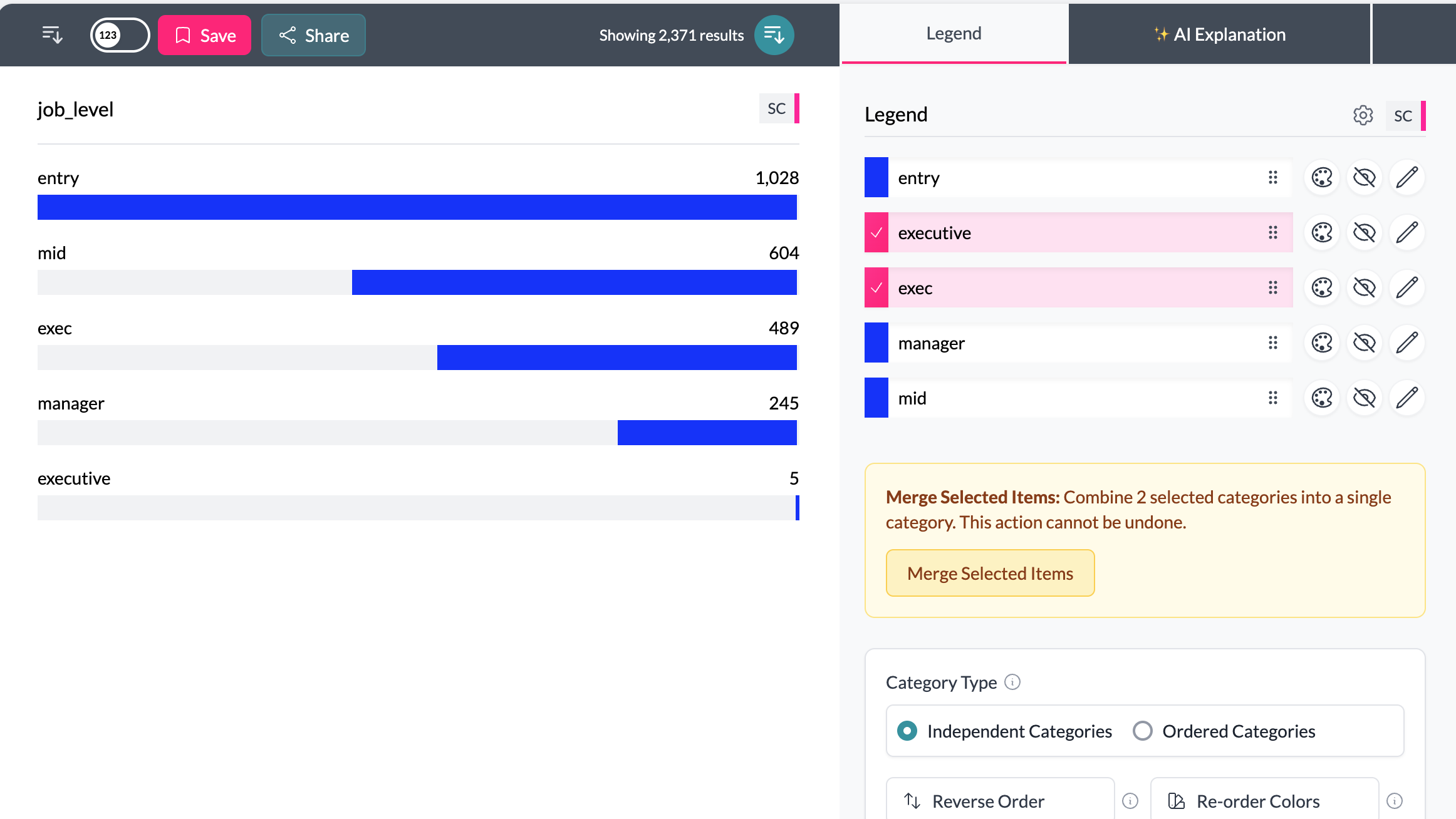
Click the Merge button and a pop up will appear where you can choose the label for your merged category.
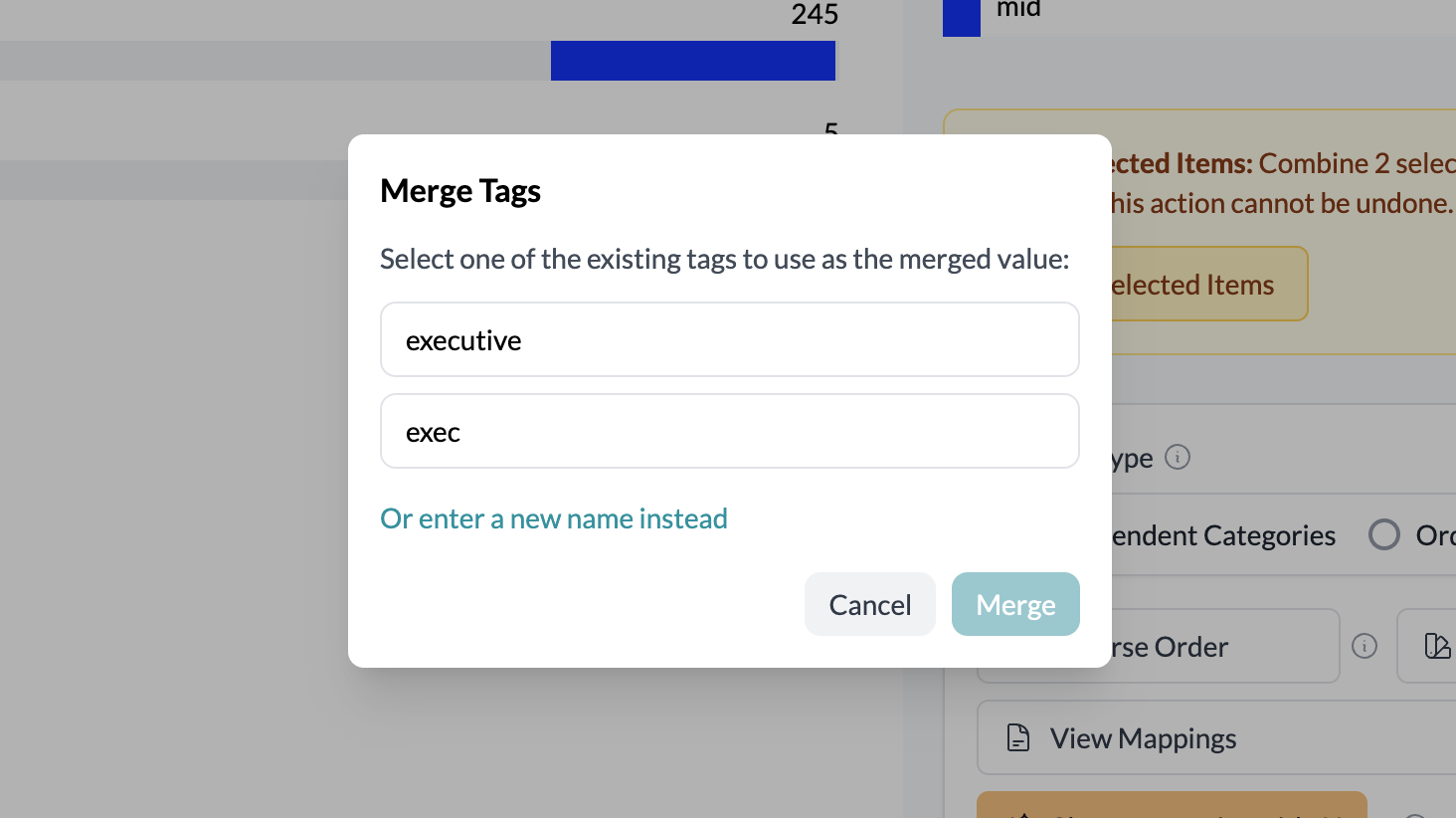
The selected categories will collapse into one merged category.
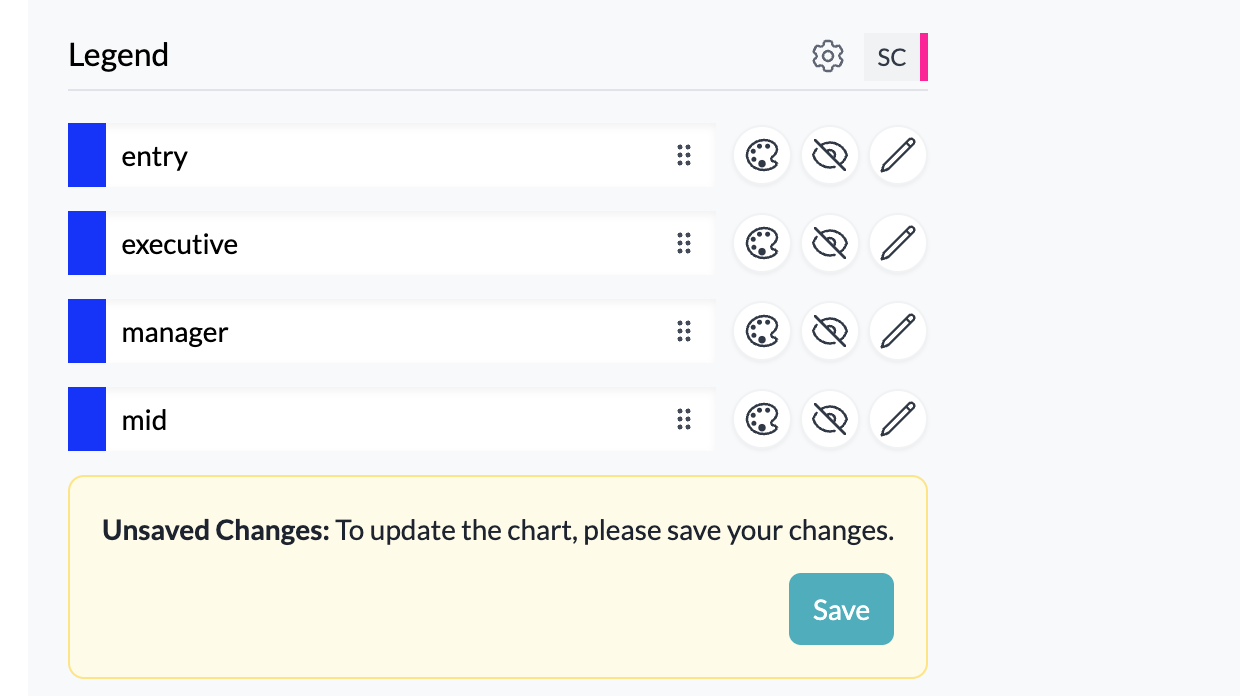
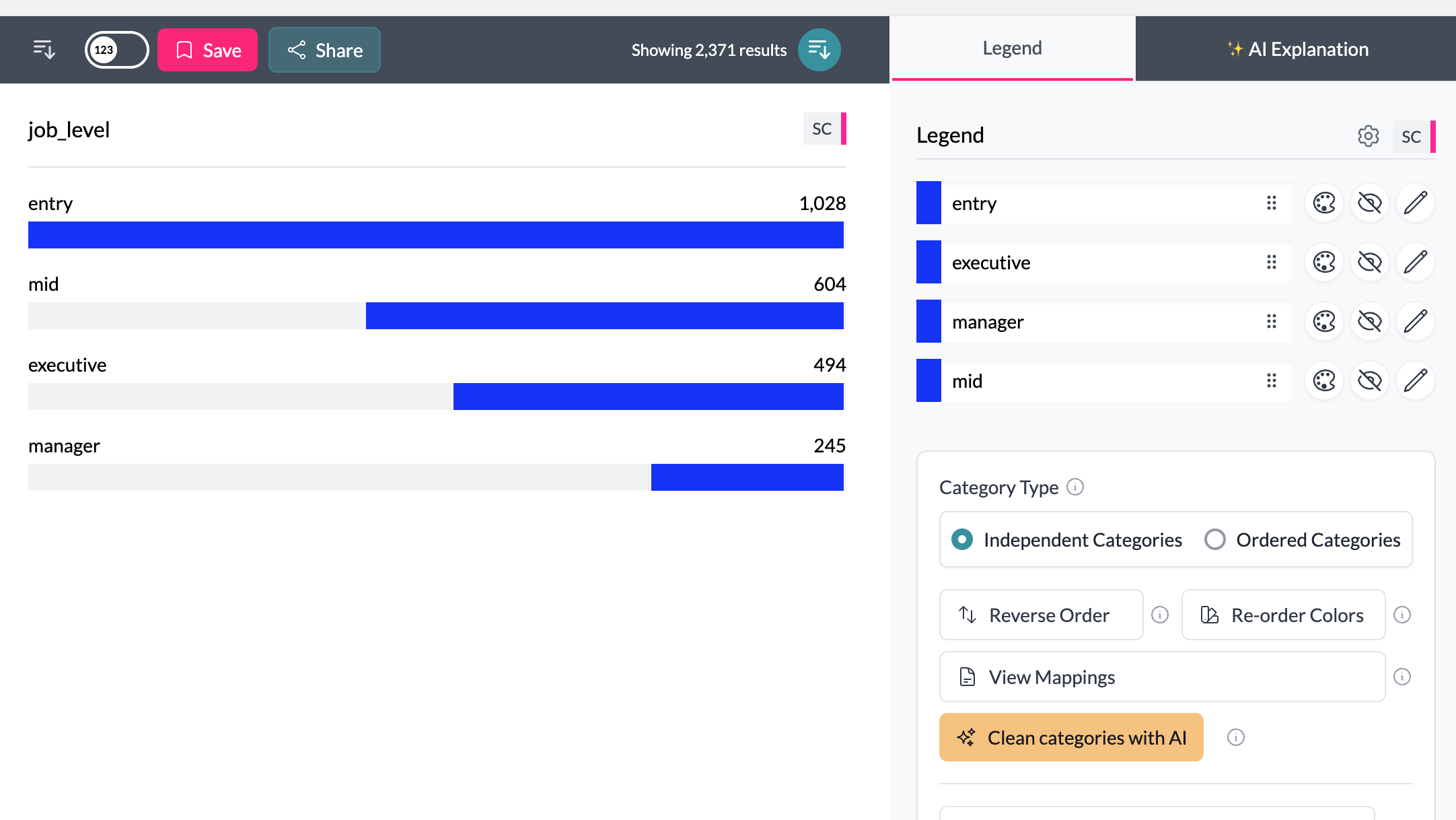
Viewing mappings
After merging, you can click View Mappings to see how the original raw categories have been mapped to the new merged category.
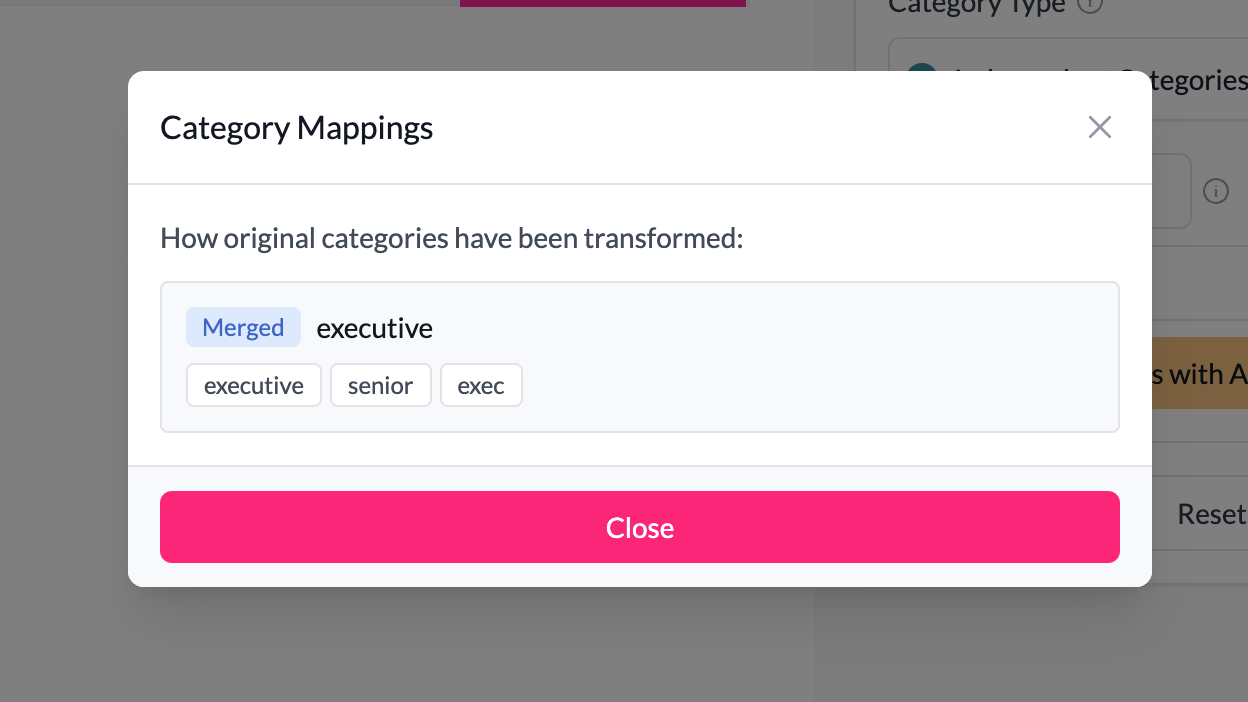
Undoing a merge
To undo a merge, click the "Reset" button. This will return your categories to their original state.
Keeping original categories
Merging inside the legend changes the categories for that variable everywhere in the project.
If you want to keep the original categories as well as create a merged version, use a Custom Column. This allows you to define a new variable that merges categories across one or more columns, without altering the original.
Example
A survey column for "Region" includes responses:
- "U.S."
- "USA"
- "United States"
To merge them:
- Select all three categories in the legend.
- Click Merge.
- Rename the result United States.
The legend now shows one clean category, and charts and exports will treat all three raw values as the same.
Key points
- Merging combines two or more categories into one.
- Use View Mappings to track how raw values map to merged categories.
- Use Custom Columns if you want to create a merged version while keeping the originals intact.
- Changes persist across the project and carry into exports.
