AddMaple supports integration to AWS Athena for users of our team plan.
How it works:
Set up a secure AWS connection
- Create a new IAM user that has read-only permissions to access Athena, and the bucket where the results will be stored.
- Create a new Athena connection on your team admin page and enter the AWS Access Key Id and Secret Access Key. These will be encrypted and safely stored. They will only be used when you are accessing your data in AddMaple.
- Enter your other Athena details - results bucket, region, database, etc.
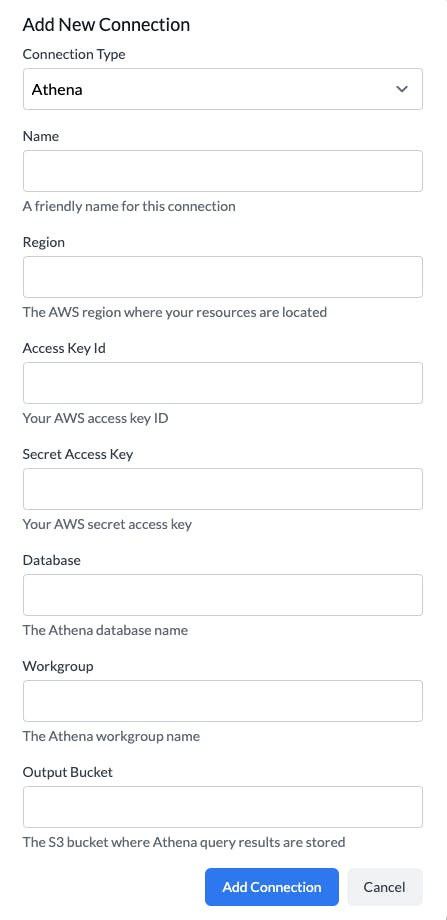
Test the connection and create projects
- Once the connection has been added, you can click the "Test" button and AddMaple will fetch a listing of the tables and views available.
- Click on a table to start editing the SQL query
- Click "Test Project" and AddMaple will fetch the first 10 rows of data from this query for you to confirm.
- Once you are happy with the settings, click "Create Project".
Once a project is created, you can explore and interact with the data in AddMaple.
Currently data will be cached on a daily basis, to speed up project loading. Please contact support if you want a different cache setting.





