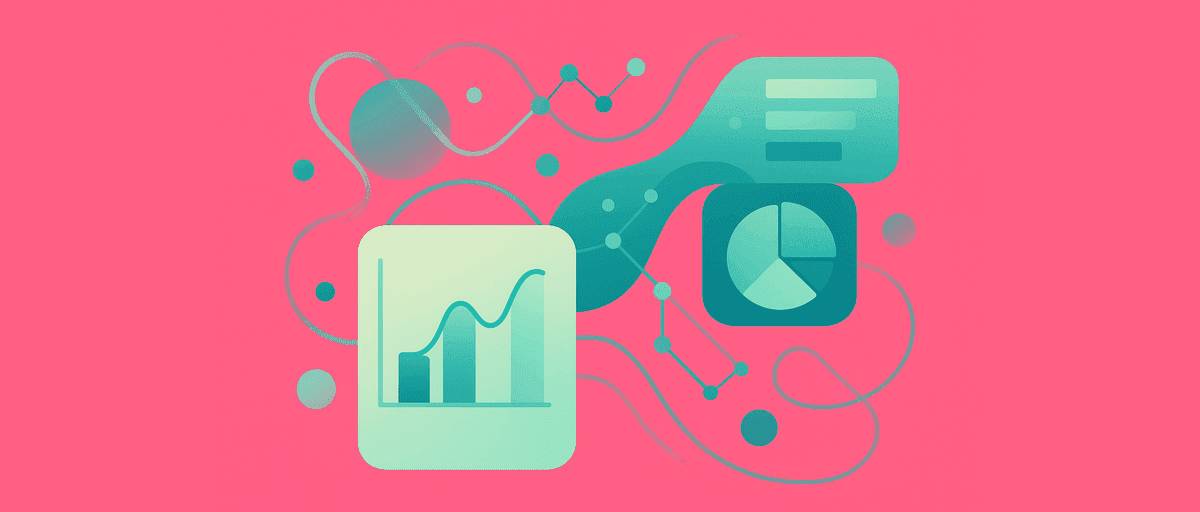SPSS Alternative for Survey Analysis: Faster Insights, No Code
You've been using SPSS for years. It's reliable. Your organization has invested in licenses and training. But every time you run a survey analysis, you hit the same friction:
- Multi-select questions require custom variable recoding or syntax
- Creating cross-tabs for dozens of demographic cuts is repetitive clicking
- Text response analysis means manual coding, external tools, or writing complex scripts
- Running statistical tests produces p-values, but contextualizing them takes manual work
- Sharing results means exporting to PowerPoint or PDF—stakeholders can't explore
You get the job done. But it takes longer than it should.
There's a faster path for the 80% of survey work you do regularly. It's built specifically for survey data, requires no SPSS syntax, and gets you from raw responses to insights in a fraction of the time.
This guide shows when AddMaple replaces your SPSS workflow, and when you still need SPSS.
What SPSS Does (And Why It's Slow for Surveys)
SPSS is a powerhouse for statistical analysis. You can:
- Run complex tests (ANOVA, regression, factor analysis, clustering)
- Write scripts to automate recurring analyses
- Handle complex data transformations and custom calculations
- Integrate with Python and R for advanced modeling
But SPSS is heavy for quick survey analysis. Before you answer your first question, you're:
- Defining variables and their properties
- Recoding or creating new variables
- Running syntax to split multi-select responses
- Building crosstabs step by step
- Manually calculating effect sizes
- Exporting everything to clean up formatting
For a one-off survey, this is 3–4 hours of setup before you see your first insight. For recurring trackers, SPSS's investment pays off. For ad-hoc projects, it's overkill.
The Same Project: Two Different Paths
Imagine you just finished a customer satisfaction survey. 200 responses with:
- Demographics: Region (3), Tenure (3), Product (2)
- Outcomes: Overall satisfaction (1–5), Likelihood to recommend (0–10)
- Multi-select: "Which communication channels do you prefer?" (Email, SMS, In-app, Push)
- Text: "One thing we should improve?"
Your question: "Who's most satisfied? Which channels matter most? What are people asking for?"
Deadline: Tomorrow.
The SPSS Path
Step 1: Import and set up variables (~30 min) Export your survey as CSV or XLSX. Open SPSS. Import the file. Define variable properties: type, labels, missing codes, measurement level. For multi-select columns (which are probably comma-separated or pipe-delimited), you need to decide: do I recode this into separate columns now, or handle it in crosstabs later?
Step 2: Handle multi-select (~45 min) Your "preferred channels" question is multi-select. SPSS doesn't natively understand "count respondents, not selections." You have two options:
Option A: Manually recode the multi-select into separate dichotomous variables in SPSS (Email_yes/no, SMS_yes/no, etc.) using Data → Recode or syntax. This is tedious for 4 options and error-prone.
Option B: Use SPSS's Multiple Response sets (Analyze → Multiple Response → Define Sets). This is less obvious but cleaner. You define the set and then can use it in crosstabs. Still requires clicking through menus and remembering the syntax.
Most people do a hybrid: partially recode, partially use multiple response sets. Either way, it's time.
Step 3: Create crosstabs (~45 min) You want: Satisfaction × Region. Satisfaction × Tenure. Satisfaction × Product. For each crosstab, you're going to Analyze → Descriptive Statistics → Crosstabs. You're configuring rows, columns, percentages (of column? of row? of total?), and statistics. You do this 5–6 times.
Step 4: Analyze multi-select adoption (~30 min) For your preferred channels question, you run the multiple response crosstab: Channel × Region. SPSS shows you counts. But are these respondents or channel mentions? Did all respondents choose at least one? You need to remember your setup, add footnotes, and make sure your audience understands what they're looking at.
Step 5: Statistical validation (~30 min) You run Chi-Square tests on your key crosstabs. SPSS gives you p-values. You see that Satisfaction × Region has p=0.031. Is that meaningful? You calculate Cramér's V manually or look it up in a table. Effect size context takes work.
Step 6: Text analysis (~2+ hours) You have 200 open-ended responses. You export them to a text file. Your options:
- Read and manually code all 200
- Use Python or an external tool to cluster
- Write SPSS syntax for keyword matching (fragile)
Most people manually code 50–100 representative responses. It's tedious.
Step 7: Export and assemble (~60 min) Export your crosstabs from SPSS. Copy into Excel or PowerPoint. Format. Add color. Build narrative. The output is static—stakeholders can't re-run the analysis with different filters.
Step 8: Iterate Your manager asks: "Can you just show me the Northeast region?" You go back into SPSS, modify the crosstab filter, re-run tests, re-export. 30 minutes per request.
Total time: 5–6 hours for the first run. Add 30–45 minutes per iteration.
The AddMaple Path
Step 1: Import and confirm types (~3 min) Export your survey as CSV. Upload to AddMaple. AddMaple auto-detects: 1–5 is a Likert scale, 0–10 is numeric, comma-separated values are multi-select, free text is text. You confirm. Done.
Step 2: Explore satisfaction by segment (~5 min) Create a pivot: Satisfaction (rows) × Region (columns). You see the distribution. Counts and percentages automatically. No variable setup, no crosstabs menu, just one pivot.
Add Tenure as a filter: 1 click. Now you're looking at "Satisfaction by Region, filtered to employees with 3+ years tenure." Create another pivot: Satisfaction × Product. Another: Satisfaction × Tenure. Each is one click.
Step 3: Multi-select adoption done right (~2 min) Create a pivot: Region × Preferred Channels (multi-select). AddMaple automatically counts respondents per channel. If 120 of your 200 respondents chose Email, it shows 60% (120/200). If someone chose Email and SMS, they're counted in both columns but only once per row.
No recoding. No multiple response sets. No ambiguity.
Step 4: Statistical validation (~5 min) Toggle on Significance Testing in your Satisfaction × Region pivot. AddMaple color-codes cells: warm = above expected, cool = below expected. The color intensity shows confidence tier. Hover any cell: z-score, p-value, Cohen's h effect size.
You instantly know which differences are reliable and meaningful. No manual effect size calculation.
Step 5: Text analysis (~8 min) Click your text column. Click ✨AI Coding. You can guide the AI with custom instructions or let it generate themes automatically. AddMaple clusters all 200 responses into themes: "Navigation improvements," "Mobile experience," "Feature requests," "Documentation," "Customer support."
Each theme includes descriptions and representative quotes grounded in real user language. You verify, rename, and merge themes as needed. If you spot a new theme while reviewing, tell AddMaple to find it across all remaining responses. You can also manually edit codes and highlight exact text matches.
Now pivot themes by Region to see which regions mention which concerns.
Step 6: Build a shareable dashboard (~10 min) Pin your top 5 insights: Satisfaction by Region (with significance), Channels by Product, Top 3 improvement themes with quotes, and a summary. Add one-sentence notes on each.
AddMaple's Story Dashboards support multiple pages, text sections, images, and videos for comprehensive storytelling. Create one version for leadership, another for operations if needed.
Step 7: Publish (~2 min) Click Publish. AddMaple generates a secure link (optionally password-protected). Share with your manager. They explore the Story Dashboard, filter by region/product, click on themes to see all quotes. No static exports. No PowerPoint. Just live, interactive insights.
Step 8: Iterate in seconds (~30 sec per change) Manager asks: "Just show me the Northeast?" The dashboard already has filters. They click "Northeast" and everything updates. Done.
Total time: 35–45 minutes for the first run. Add 30 seconds per iteration.
The Pain Points AddMaple Solves
Multi-select complexity: SPSS requires recoding or multiple response sets. AddMaple treats multi-selects as share-of-respondents by default. For surveys with checkbox questions, this alone saves an hour.
Repetitive crosstabs: In SPSS, each crosstab is a menu sequence. In AddMaple, each is one click and instantly updates. You can explore dozens of combinations without menu fatigue.
Text analysis at scale: SPSS doesn't include text clustering. AddMaple's AI coding clusters responses and extracts themes in minutes. You can:
- Provide custom instructions to guide the AI
- Generate themes with descriptions and real examples from your data
- Verify, refine, and merge themes interactively
- Manually edit codes and highlight exact matches
- Add new codes and have AI find them across all remaining records
Refine themes, compare them by segment, pivot by demographics, and export coded results.
Effect sizes and context: SPSS gives you p-values. AddMaple gives you p-values and effect sizes (Cohen's h, Cramér's V) with plain-English summaries so you understand magnitude, not just significance.
Instant filtering and exploration: In AddMaple, any chart is instantly filterable by any dimension. No rebuilding crosstabs. No re-running tests. Just click.
Safe sharing: AddMaple publishes read-only dashboards where stakeholders can explore without seeing raw data or formulas. In SPSS, you're exporting static tables.
When You Still Need SPSS
AddMaple covers 80% of survey workflows. The 20% where SPSS remains essential:
Complex statistical modeling: If you're running factor analysis, path models, structural equation modeling, or advanced regression, SPSS (or R/Python) is what you need. AddMaple covers common tests but not advanced modeling.
Large survey programs with automation: If you manage a large, recurring survey program with hundreds of items and complex business rules, SPSS scripts save time if set up once. AddMaple is built for ad-hoc projects.
Deep data transformation: If your survey needs heavy recoding, derived variables, or complex calculations before analysis, SPSS is more flexible. AddMaple assumes relatively clean data coming in.
Legacy integration: If your organization's data pipeline is built in SPSS and you need to maintain that, keep SPSS. AddMaple can complement, not replace.
The Hybrid Approach
Most teams don't fully replace SPSS with AddMaple. Instead:
Use AddMaple for:
- Fast exploratory analysis on new surveys
- Multi-select and text analysis
- Client dashboards and presentations
- Quick statistical validation
Use SPSS for:
- Complex statistical modeling (factor analysis, regression, etc.)
- Large survey programs with automation
- Heavy data transformation and recoding
In practice: Run your survey in AddMaple for quick insights and dashboards. If deeper modeling is needed, export the coded/processed data to SPSS for regression or factor analysis.
Migration: From SPSS to AddMaple
You don't abandon SPSS overnight. You start AddMaple alongside:
For new surveys: Upload to AddMaple. Get dashboards in 30 minutes. If advanced analysis is needed later, export the coded results to SPSS.
For recurring surveys: Keep your SPSS automation for complex models. Use AddMaple for exploration, client sharing, and faster iteration on simpler analyses.
For SPSS data: Export as CSV. Upload to AddMaple. Column names and types carry over. Your SPSS variable labels become AddMaple column names. Analysis starts immediately.
Real-World Example: The Urgent Dashboard
Your CEO asks for a satisfaction dashboard by tomorrow. 200 survey responses. Show satisfaction by region and product. Highlight improvement themes.
In SPSS:
- You spend an hour importing, setting up variables, and handling multi-select if any
- You build crosstabs for each segment (30 min)
- You manually code 50 text responses or skip text analysis (1+ hour)
- You export to PowerPoint and format (30 min)
- You ship a partial dashboard by midnight and hope it's what they wanted
In AddMaple:
- You upload CSV, confirm types (5 min)
- You build crosstabs and themes (30 min)
- You publish a dashboard (5 min)
- You're done by 11am. Your CEO has an interactive dashboard and can explore on their own
That's the difference.
FAQ
Does AddMaple replace SPSS? For most survey analysis, yes. AddMaple covers the 80% you do regularly. Keep SPSS for complex modeling or automation.
Can I import SPSS files into AddMaple? Yes. Export as CSV or XLSX from SPSS. Upload to AddMaple. All your variable names and labels carry over.
What if I need advanced statistics? AddMaple has chi-square, t-tests, ANOVA, correlation, clustering, key drivers, and regression. For factor analysis or SEM, use SPSS or R.
Can I use both? Absolutely. AddMaple for dashboards and quick analysis. SPSS for complex modeling. Export processed data between them as needed.
How do I handle multi-select in AddMaple? AddMaple's Multi-Select logic is built-in. Just create a pivot with your multi-select column. It automatically counts respondents per option.
What about weighting? AddMaple supports weighting. Apply a weight column in project settings. All analyses use weighted bases automatically.
Can I share results without giving raw data access? Yes. Publish a dashboard link. Stakeholders explore charts but can't see raw data or edit.
The Choice
SPSS is powerful for statistical modeling and automation. Use it for complex, recurring surveys where the setup investment pays off.
AddMaple is fast for exploration and dashboards. Use it for ad-hoc surveys and client projects where speed matters.
Most organizations that were all-SPSS end up using AddMaple for 70% of survey work. SPSS becomes the tool for the 30% that needs advanced modeling.
Your survey is ready to analyze. You know which tool gets you to insights faster.
Ready to try? Upload your first survey and see the speed difference.